.AI, .PDF or .EPS Illustrator design files are not importing correctly into PTCreate Pro - Missing layers, missing transparency or crashing software. (LX610).
First make sure you check the box "Create PDF Compatible file" when saving the AI File.
Even then, Sometimes, PTCreate does not properly interpret AI, EPS or PDF files. The best solution, in this case, is to export the cut and the print in two separate files.
1. Hide the cut layer/cut line in Illustrator.
2. Export the print file as a PNG or High-Quality JPG 300 dpi or higher.
3. Unhide the cut layer and hide the print layer(s).
4 Export the cut line/cut layer as an SVG file.
5. Import the print file into PTCreate. It will automatically be set to "Cut Line Type: Print only" on the Style Tab.
6. Import the cut file (SVG) into PTCreate. You may have to set it to "Cut Line Type: cut only" on the Style Tab.
7. Vertically and Horizontally center each to align. Make micro-adjustments with the nudge tool.
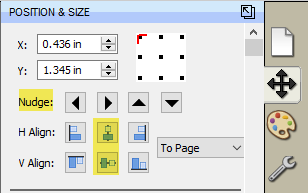
Article ID: 090821
Related Articles
PTCreate Pro crashes when importing a file or the file does not import correctly (LX610).
PTCreate Pro allows you to import your print file and the cut line in the same file using the import button. In order for this to work properly, your file needs to be formatted properly. Please ensure it follows the design file specifications ...When importing a PDF, AI, EPS or SVG file to PTCreate Pro the program crashes. (LX610)
This crash is caused by fonts in the file that are not found on the PC. Solution: Convert fonts to vector graphics by outlining them. (In Illustrator, select the text - go to the Type Menu - Choose Create Outlines.) Article ID: 021220Unable to Print Illustration - Adobe Illustrator Error printing to any Primera Label Printer.
There may be some extra complexity in the AI file that is causing a problem when printing. 1. Try exporting or saving as PDF. When you save as a PDF those extra complexities are stripped out and dropped. Also, it only converts to pdf what is ...What software can I use to print from my Mac to an LX Series Primera Printer? Illustrator Label Templates - Swift Publisher - Label Live - Preview
A. Adobe Illustrator. You can use any app from the Adobe Creative Suite, but Illustrator is recommended. Please download the AI Label templates at the bottom of this article. There are templates available for each of the label sizes Primera sells. ...Label Graphic Design Tips for Beginners and Professionals. (LX600-LX610-LX900-LX910-LX2000)
Whether you contract your graphic design or do it yourself, these guidelines will help you get the best quality labels out of your LX series label printer. 1. Image Size/Shape. The image size should correspond to the size of the label you will be ...