Paper Jam Error 250.15 - MP Feeder Door (CX1200)
Paper Jam Error 250.15 MP Feeder Door (CX1200)
A. This error indicates a paper jam at the MP Feeder Door. Please clean the following parts on the door with isopropyl alcohol and a lint-free cloth. (See picture below)
- Feed Roller (Replacements can be purchased here)
- Friction Buckler (rubber strip under the feed roller)
- Green Paper Guide (Right/Front Side)
- Metal Paper Guide (Left/Back Side)
- Under the paper sensor bracket. Use an alcohol wipe or alcohol saturated paper.
You will want to make sure that all parts on the door are clear of any debris and adhesive.
B. In some cases replacing the MPFeeder Door Board can fix the problem. An MP Feeder Door board can be purchased on Primera.com.
C. If after cleaning and board replacement, you still receive a paper jam error, try helping the leading edge of the paper into the printer by pushing it into the feed area as soon as you see the roller begin to turn. Sometimes the roller loses its grip over time and is no longer capable of pushing the paper to get it started into the printer. The roller is only necessary to start the paper movement so if the printer grabs the paper the internal rollers will take over the process of feeding the paper through the printer.
To feed Paper manually into a CX1200 without the aid of the white roller follow these instructions:
- Tape up the lever. (See Diagram Below)
- Push the paper all the way in until you can't push anymore.
- Print.
- You'll get a Paper jam error. This is normal.
- Pull the paper back just a bit until the paper jam error disappears.
- Now watch and wait for the white roller (or other remaining components such as gears or shafts) to start moving.
- As soon as it starts moving quickly push the paper into the printer until the printer grabs the paper.
- If the timing was right the paper will exit the printer on the right side. Tape the paper to the rewinder as you normally would.
- The printer will continue to print and automatically cut at the end of the job like normal.
- If you receive a paper jam after the printer started accepting the paper, it just means you were too late with your push or you didn't push the paper in far enough. To reset, remove the fuser and gently pull out the printed paper. Note, the toner is not fused so be careful not to drop or jostle the paper before disposing of it.
Note: This procedure requires a working MPFeeder Board and a working MP Feeder motor. It is best used in situations where the white roller itself is damaged or the surrounding gears and associated parts are broken. An MP Feeder Door board can be purchased on Primera.com.
D. If you have cleaned all parts on the MP Feeder Door and you are still getting a paper jam error, you will need to send the MPFeeder Door to Primera for repair. Please contact support.
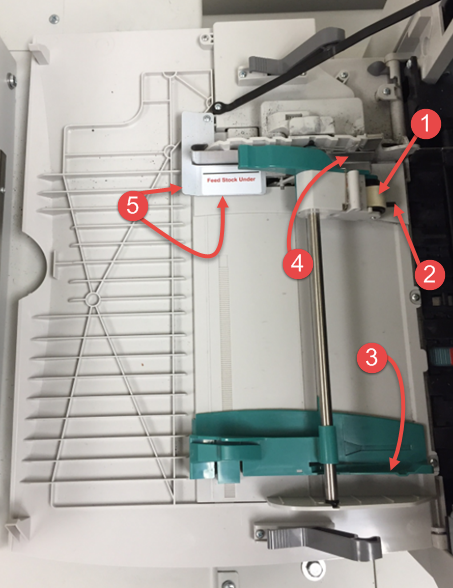
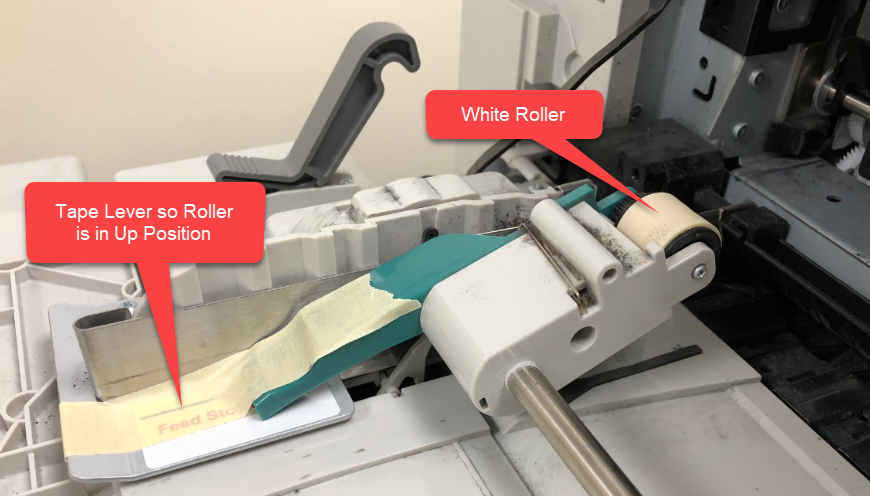
Related Articles
CX1200 displays Paper Jam Error 200.28 in A,B,D - or 202.30 in D, K, L.
200.28 A, B, D = Input sensor tripped. Focus on the left side of the printer. 202.30 D, K, L = Output (fuser) sensor tripped. Focus on the right side of the printer. There are many different paper sensors in the CX1200. Either of these errors means ...Error Message: Paper Jam 200.69, 200.72 or 200.75 (CX1200)
This type of paper jam indicates that the registration motor is failing. This is generally caused by adhesive building up disabling the gears that the registration motor controls. These gears are not easily accessible but they can be cleaned by ...Paper Out Error is displayed in PrintHub (LX610).
Normally, the paper out error indicates that you are at the end of a roll of label stock. You will need to load another roll of media in the printer. If the media is loaded, and the error appears when you send at print, or the error appears at ...There is a label stuck or jammed in the feed area of my LX Series label printer. Unable to feed in Label Stock. How can I remove it and prevent it from happening again?
If you are unable to feed in new label stock, you may have dust or debris blocking the stock sensor or part of a label stuck inside. Unexplained missing labels on the roll could actually be stuck inside the machine. If you don't think there is a ...Unable to feed paper / media / stock on initial load. Printer will not grab the paper (LX610).
Issue. Wear strip is too thick, too wide or improperly installed which causes it to protrude too high into the paper path. This will prevent the label stock from feeding into the printer. It gets stuck right before the wear strip. If the wear strip ...