CX1200 displays Paper Jam Error 200.28 in A,B,D - or 202.30 in D, K, L.
200.28 A, B, D = Input sensor tripped. Focus on the left side of the printer.
202.30 D, K, L = Output (fuser) sensor tripped. Focus on the right side of the printer.
There are many different paper sensors in the CX1200. Either of these errors means one of the sensors is tripped. The first step for any paper jam error is to completely disassemble the components of the printer in the paper path.
1. Follow the instructions in the manual to remove the fuser and ITU. The fuser may be further disassembled by removing the roller cover held in place by the spring loaded gray plastic clips.
Warning! The fuser will be very hot. If you notice an obvious paper jam melted media around the fuser roller, wait until the fuser is cool before attempting to remove it.
Important! If you encounter a media/paper obstruction during the removal of these two items it is extremely important that you remove the media by pulling it to the right (the same direction of the paper feed). If you pull paper in the opposite direction it is possible that you may damage 1 of 2 mechanical sensors located at the entry and exit points of the printer.
2. If you do not find any paper jams after disassembling the ITU and fuser, it is possible that you may be pushing the paper too far into the printer when loading the stock. Make sure the paper does not go past the red stop block printed on the feeder door.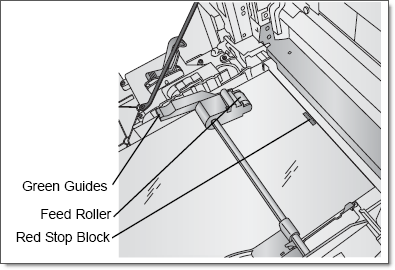
3. If none of the above clears the jam, you either have a small piece of paper debris covering the sensor that is not visible or one of two sensors is damaged. Perform a BASE SENSOR TEST from the diagnostics menu of the printer to determine which specific sensor is blocked. Access the diagnostic menu by powering up the unit while holding down the right and down arrow buttons on the control panel. 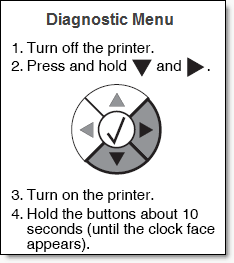
Scroll down until you find the "Base Sensor Test" menu item. Select it by pressing the check button. The test will immediately be performed. Scroll through the list to view the results of each sensor. You may have to press the right arrow to view the results of any given sensor. Clear = Sensor is OK. Present = sensor is tripped.
Below are two diagrams of the sensor locations in the printer.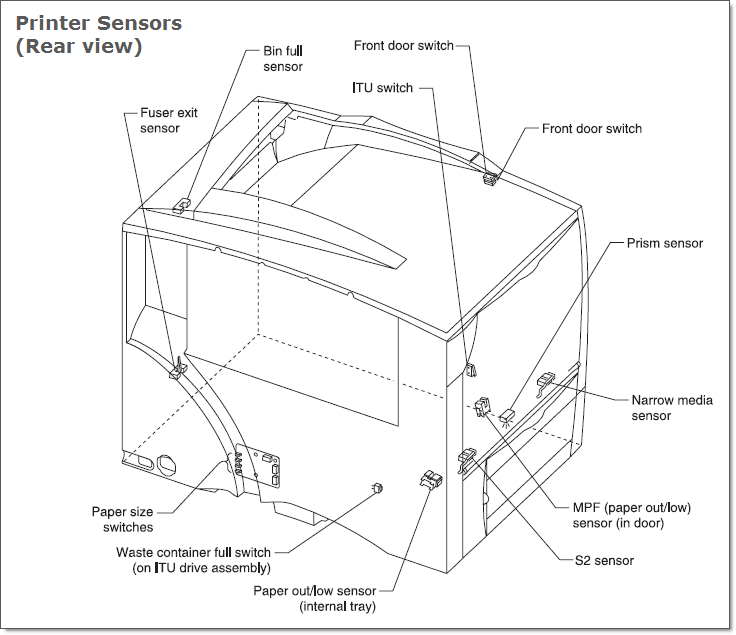
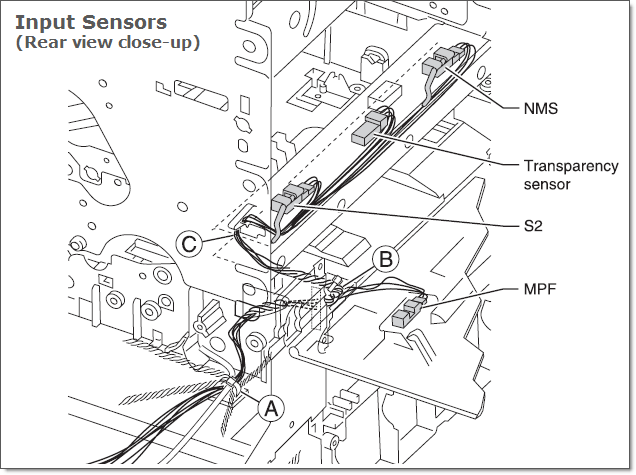
A. If S2 or NMS is found to be "Present" and you are sure there is no paper blocking the path, the sensor may be stuck in the up position. Remove the cartridges and ITU to access the sensor bar area. You can lightly press down on the plastic flag to cause it to drop down into its normal position.
If the S2 or NMS is found to be "Clear" it is still possible that either of the sensor flags are broken. The sensor can break if a paper jam is remove by pulling paper to the left (input) side of the printer instead of the right (output) side. These flags hang down into the paper path. As the paper passes underneath, the flags are lifted up causing the sensor to trigger. If the flag is broken it will not lift and the sensor will not trigger. This causes a false paper jam error. To test for this condition, before running the Base Sensor Test again, insert a sheet of paper into the printer so at least 3" of the sheet is no longer visible. This should trigger the sensors. Make sure to get the paper inserted as close to the back of the printer as possible so both the S2 and NMS are triggered. Run the Base Sensor Test again. Both S2 and NMS should read "Present" If either still reads "Clear" you know that sensor is broken. You will need a new sensor. These can be installed using instructions from tech support. If the S2 sensor is broken, the NMS sensor can be used as a temporary replacement. Purchase a replacement sensor here.
B. If Fuser exit sensor is found to be "Present", either replace the fuser or follow these steps to attempt to fix the current fuser.
1. After removing the fuser, detach the heat roller cover by pressing the spring-loaded gray plastic release levers on either side of the fuser.
2. Remove the heat roller cover.
3. Flip up the black plastic paper guide to reveal the paper rollers.
4. The paper sensor will be a small plastic lever located between the 4th and 5th rollers on the right. Remove any obstruction blocking this sensor. If the sensor is missing or broken, the fuser will need replacement.

Related Articles
Paper Jam Error 250.15 - MP Feeder Door (CX1200)
Paper Jam Error 250.15 MP Feeder Door (CX1200) A. This error indicates a paper jam at the MP Feeder Door. Please clean the following parts on the door with isopropyl alcohol and a lint-free cloth. (See picture below) Feed Roller (Replacements can ...Paper Out Error is displayed in PrintHub (LX610).
Normally, the paper out error indicates that you are at the end of a roll of label stock. You will need to load another roll of media in the printer. If the media is loaded, and the error appears when you send at print, or the error appears at ...There is a label stuck or jammed in the feed area of my LX Series label printer. Unable to feed in Label Stock. How can I remove it and prevent it from happening again?
If you are unable to feed in new label stock, you may have dust or debris blocking the stock sensor or part of a label stuck inside. Unexplained missing labels on the roll could actually be stuck inside the machine. If you don't think there is a ...Unable to feed paper / media / stock on initial load. Printer will not grab the paper (LX610).
Issue. Wear strip is too thick, too wide or improperly installed which causes it to protrude too high into the paper path. This will prevent the label stock from feeding into the printer. It gets stuck right before the wear strip. If the wear strip ...Error Message: Paper Jam 200.69, 200.72 or 200.75 (CX1200)
This type of paper jam indicates that the registration motor is failing. This is generally caused by adhesive building up disabling the gears that the registration motor controls. These gears are not easily accessible but they can be cleaned by ...