How do I add an image/ design to my Bartender Template so that the template will crop the image to the size/shape of the template.
Add Image as Object. (Will not be cropped to template size/shape)
2. Click on the image icon on the tool bar. Choose Insert from File.
3. If your template is a circle but the template is square, any items visible outside the border of the template will be printed.
Add Image as Background (Will be cropped to template size/shape)
1. First setup your label according to this article.
2. Click the Page Setup button or go to File - Page Setup.
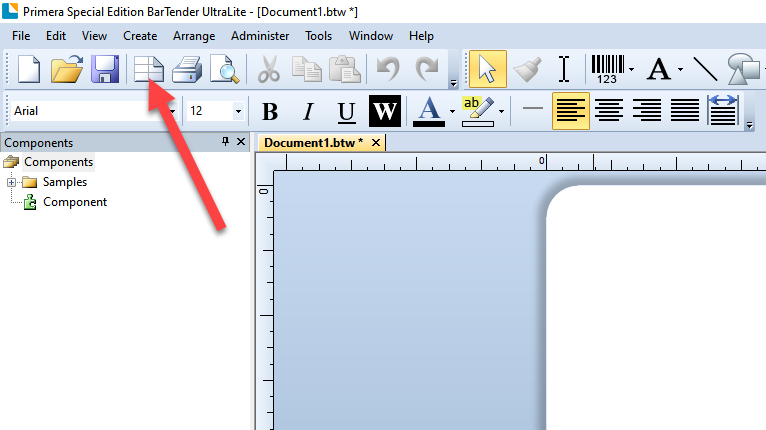
3. Under the Background tab, select Embedded Picture under source to find your file to embed into the Template
4. Click on the "File..." button to navigate to your desired image..
5. Once you select your image, you will be shown a preview of your image on your template. If it looks how you want, press the "OK" button.
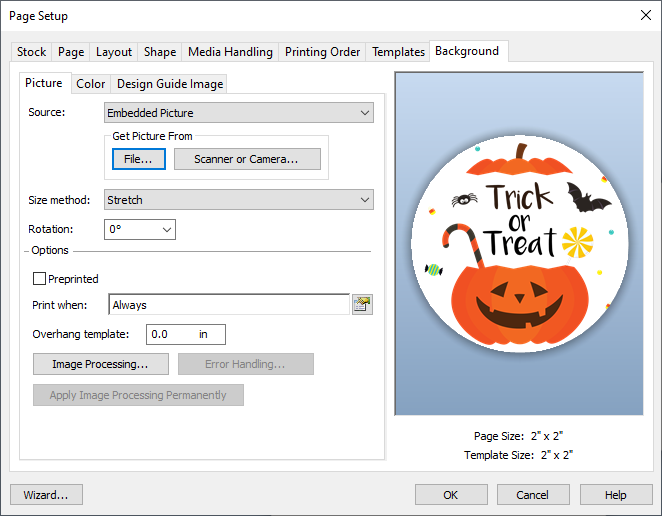
6. Your image is now embedded in your template. Nothing is shown outside the template area so nothing will be printed and your square image will be cropped.
Article ID: 110425
Related Articles
How do I create a label template in Bartender? (LX Series Printer)
When you open BarTender you will be given the choice to select an existing label or create a new one using a wizard. Use the following instructions as a guide through the wizard setup process. 1. Choose "Start a new BarTender document..." 2. ...Label Graphic Design Tips for Beginners and Professionals. (LX600-LX610-LX900-LX910-LX2000)
Whether you contract your graphic design or do it yourself, these guidelines will help you get the best quality labels out of your LX series label printer. 1. Image Size/Shape. The image size should correspond to the size of the label you will be ...How to Create A Custom Label Order
1. Go to https://www.primera.com/customlabel/generate/label/ 2. Select your printer type. 3. Then click Select Materials. View the material guide for more information on each material type of look at the pictures below. Premium Gloss Matte BOPP High ...How do I use BarTender 2021 to add cut lines to a print template design (LX610 or Catalyst).
Within BarTender, any shape can be converted to a cutline that your LX610 or Catalyst printer can cut. You must use BarTender version 2021 Ultralite, Professional, or Enterprise. 1. Click the shape icon on the toolbar. 2. Drag the shape ...How to create a slack loop to prevent Repeating sections of blurry printing - Inconsistent TOF alignment - Printing over on the same label using pre-die-cut labels. (LX600/LX610)
Issue: Pre Die-cut labels printed on the LX600 or LX610 has inconsistent Top of Form (Vertical) alignment or print over and over on the same label or have repeating sections of blurry printing. The smaller the size down to the minimum of 2", the more ...