How do I use BarTender 2021 to add cut lines to a print template design (LX610 or Catalyst).
Within BarTender, any shape can be converted to a cutline that your LX610 or Catalyst printer can cut. You must use BarTender version 2021 Ultralite, Professional, or Enterprise.
1.
Click the shape icon on the toolbar.
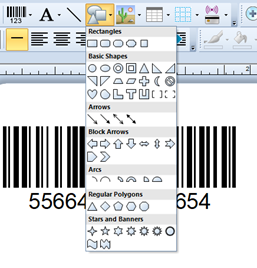
2.
Drag the shape around the object(s) you want to
cut. Adjust the size by dragging or set
the size exactly by clicking properties.
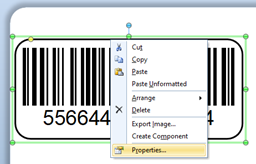
3.
Adjust the Width, Height, Corner Type, and Corner
Size (Radius). A typical corner radius
is .125”.
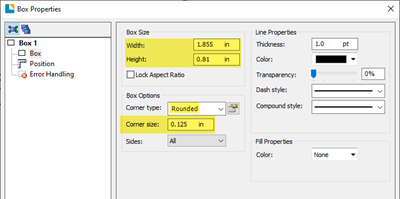
4.
To convert it to a cut line, click on the name of
the object. By default, it will be named "Box 1" or "Ellipse 1" (for circles). You can also
change the name to anything, but it will always be listed
first in the properties window.
5. Now check the “Cut path” box. You will see the box outline convert to a
dashed line.
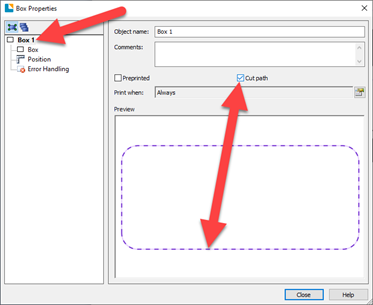
6. Repeat the procedure for all the objects you
want to be cut on your page.
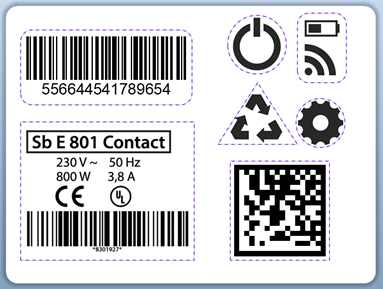
Article ID: 052721
Related Articles
How do I add an image/ design to my Bartender Template so that the template will crop the image to the size/shape of the template.
Add Image as Object. (Will not be cropped to template size/shape) 1. First setup you template according to these instructions. 2. Click on the image icon on the tool bar. Choose Insert from File. 3. If your template is a circle but the template is ...How do I create a label template in Bartender? (LX Series Printer)
When you open BarTender you will be given the choice to select an existing label or create a new one using a wizard. Use the following instructions as a guide through the wizard setup process. 1. Choose "Start a new BarTender document..." 2. ...After printing a Gap Sensing Error, Non Digital Die-Cut Error or Failed to find the next label Error (Mac) is displayed. The smart Chip in my Primera LX610 media is defective. When inserted the media is not recognized as Digital Die-cut Media. The media feeds forward and back 12".
When you insert digital die-cut media you should see an icon in the upper left corner of print-hub indicating you have Digital Die-Cut Media and a corresponding percentage remaining. If you do not see the icon make sure your media is digital die-cut ...There are lines through the text on my cookie/label when printing from BarTender. (Eddie, LX Series)
There is a known bug in the BarTender software that causes a 1/16" line to print through certain text and fonts. See example: Workaround Instruction. To fix this issue, first, try a different font. If you must use the font you have chosen, you can ...Label Graphic Design Tips for Beginners and Professionals. (LX600-LX610-LX900-LX910-LX2000)
Whether you contract your graphic design or do it yourself, these guidelines will help you get the best quality labels out of your LX series label printer. 1. Image Size/Shape. The image size should correspond to the size of the label you will be ...