Error received during printer driver installation - The software you are trying to install for this hardware: Printers has not passed Windows Logo testing to verify its compatibility with Windows XP.
Error received during printer driver installation - The software you are trying to install for this hardware: Printers has not passed Windows Logo testing to verify its compatibility with Windows XP.
This is expected! You must click Continue Anyway to install the driver.
Logo testing is a Microsoft approved testing procedure that requires the software vendor to adhere to certain protocols and pay fees so that the vendor can place the "Designed for Window XP" logo on software packaging. We have chosen not to include this logo on packaging so that we may provide you with software updates faster, more frequently and at a lower price. You can be assured that this software has been thoroughly tested to function properly with Windows XP. 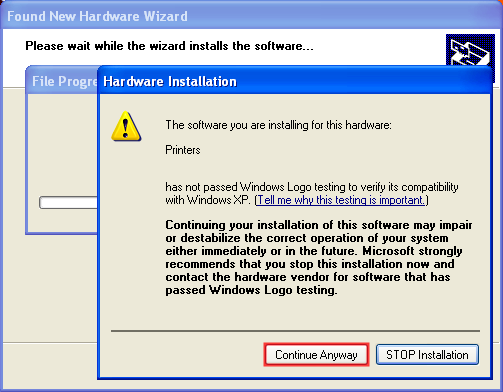
Related Articles
Error: Device driver software was not successfully installed -or- Your printer failed to install. (Windows XP - Any Printer)
Error: Device driver software was not successfully installed -or- Your printer failed to install. (Windows XP - Any Printer) 1. Power on the printer using the power button. This forces the PC to re-recognize the device. (If starting at this step, ...How do I delete and reinstall the printer driver. (Windows XP - Any Printer)
How do I delete and reinstall the printer driver. (Windows XP - Any Printer) (For new, first time installations skip to step 7) 1. Close all applications. 2. Power off the Printer using the power button or by unplugging the unit. 3. Browse to the ...Manual Driver Installation Instructions: Errors: Installer stops on Verifying Driver stage - or - Device driver software was not successfully installed Error -or- Your printer failed to install. (Windows 7, 8, 10 - Any Printer)
Try the following solutions before manually installing. A. Run as Admin. Right-click on the driver installer file that you just downloaded. Choose "Run as Admin". Follow through the installation. If this procedure is successful the driver installer ...Error: The printer couldn't print <Document Name>. Unable to connect to Printer. Printer in Error State. Generic Microsoft Windows Error Printing on Edible Ink Printer. (Eddie) (PC Only).
1. Connect the USB, connect power, and switch the printer on. 2. Print Hub. "The printer couldn't print <Document Name>" This generic Microsoft Windows error may occur after a Windows Update. A more specific error may be displayed in the Primera ...How do I update my firmware, printer driver or software? (LX Series, Eddie and IP60)
For PC: 1. Open PrintHub 2. Click on Settings 3. Select the Update Tab 4. Click the "Check for Updates" button. Latest Version. If you click Check for Updates and receive the message "No updates Found," you are already on the latest version of the ...