Error: Device driver software was not successfully installed -or- Your printer failed to install. (Windows XP - Any Printer)
Error: Device driver software was not successfully installed -or- Your printer failed to install. (Windows XP - Any Printer)
1. Power on the printer using the power button. This forces the PC to re-recognize the device. (If starting at this step, simply connect USB and power to the printer.)
2. Within a few moments, a found new hardware wizard will appear on your screen. (If it does not appear, unplug both the power and USB from the printer, wait a few seconds and plug them back in.)
3. Choose "No, not this time" when asked to search the web for a driver. (Depending on which XP service pack you have this message may or may not appear.)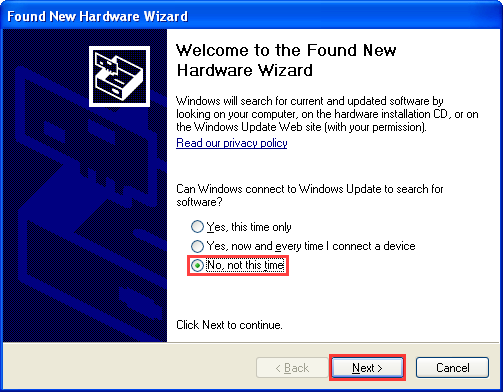
4. Choose "Install from a list or a specific location", click next and continue with step 12. 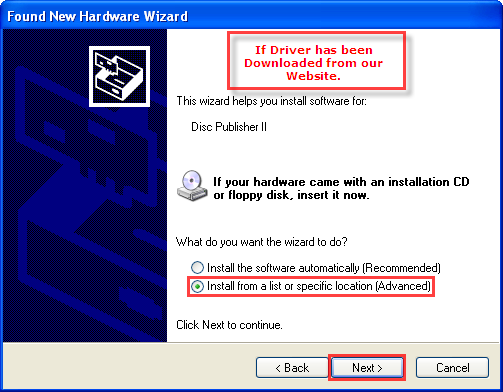
5. Choose "Don't Search, I will choose the driver to install". Click Next.
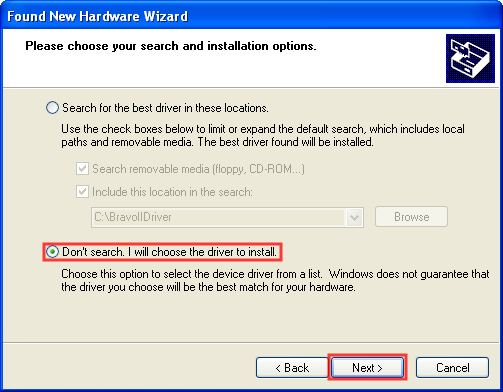
6. If prompted for hardware type, choose "Printer". Click Next. (This screen usually does not appear.)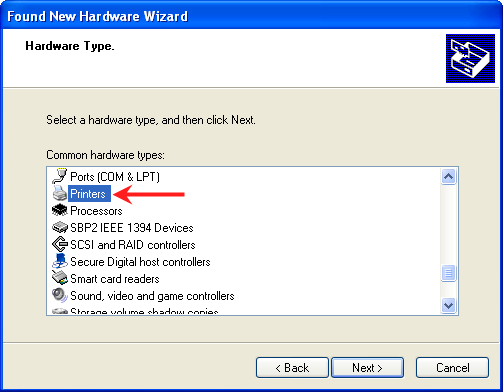
7. Click the "Have Disk" button to browse to the driver location. (Do not pick a driver from the Manufacturer - Printers list.) 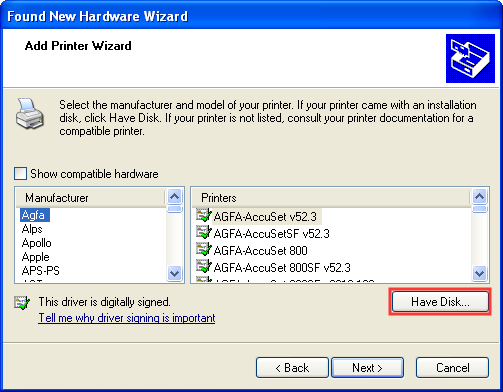
8. Click the Browse button.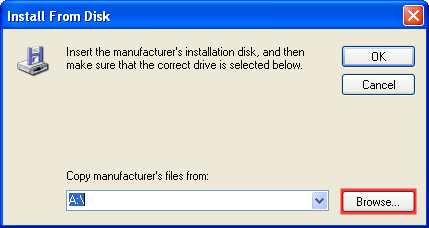
9. Browse to the file. If you downloaded the driver from the website and ran the extractor program, the files will be located in a folder at the root of your C-Drive. The folder and file will be named for the specific printer you will be installing. In this example you will be browsing for C:\Documents and Settings\<Username>\Local Settings\Temp\Setup\PostSetup. Once the file has been located, click Open. 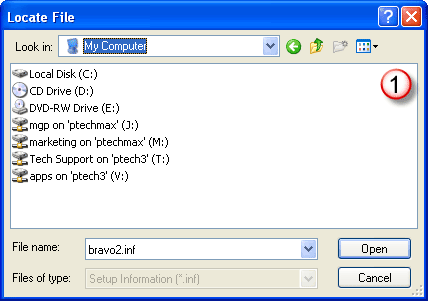
10. Verify the location and click OK. 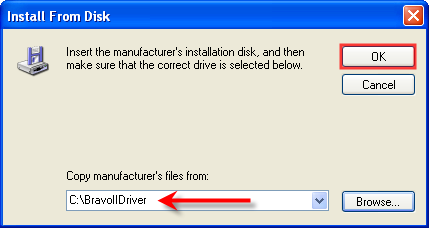
11. Click Next. 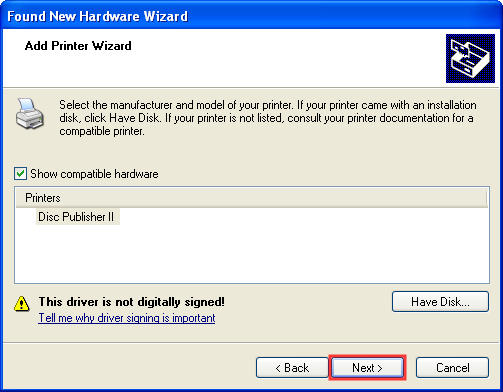
12. You will be prompted that the driver is not digitally signed or doesn't pass Windows Logo Testing. Click Continue Anyway.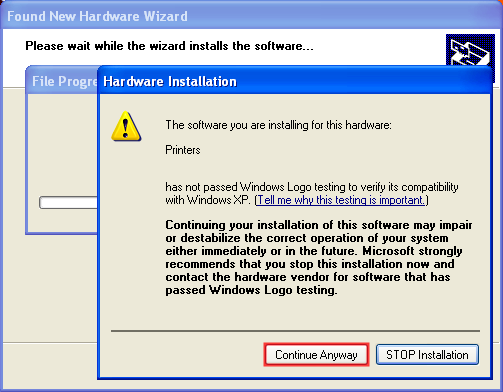
13. Files will be copied to the correct location. 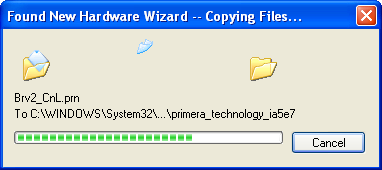
14. Click Finish to complete the installation.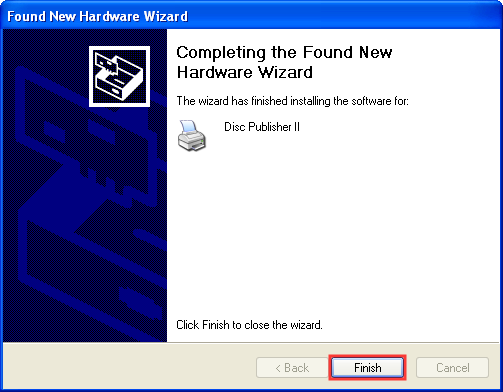
Related Articles:
Windows Vista Installation Instructions
Windows 7/Windows 8 Installation Instructions
Macintosh Installation Instructions
Related Articles
Manual Driver Installation Instructions: Errors: Installer stops on Verifying Driver stage - or - Device driver software was not successfully installed Error -or- Your printer failed to install. (Windows 7, 8, 10 - Any Printer)
Try the following solutions before manually installing. A. Run as Admin. Right-click on the driver installer file that you just downloaded. Choose "Run as Admin". Follow through the installation. If this procedure is successful the driver installer ...Error received during printer driver installation - The software you are trying to install for this hardware: Printers has not passed Windows Logo testing to verify its compatibility with Windows XP.
Error received during printer driver installation - The software you are trying to install for this hardware: Printers has not passed Windows Logo testing to verify its compatibility with Windows XP. This is expected! You must click Continue Anyway ...Error: The printer couldn't print <Document Name>. Unable to connect to Printer. Printer in Error State. Generic Microsoft Windows Error Printing on Edible Ink Printer. (Eddie) (PC Only).
1. Connect the USB, connect power, and switch the printer on. 2. Print Hub. "The printer couldn't print <Document Name>" This generic Microsoft Windows error may occur after a Windows Update. A more specific error may be displayed in the Primera ...How do I delete and reinstall the printer driver. (Windows XP - Any Printer)
How do I delete and reinstall the printer driver. (Windows XP - Any Printer) (For new, first time installations skip to step 7) 1. Close all applications. 2. Power off the Printer using the power button or by unplugging the unit. 3. Browse to the ...How do I update my firmware, printer driver or software? (LX Series, Eddie and IP60)
For PC: 1. Open PrintHub 2. Click on Settings 3. Select the Update Tab 4. Click the "Check for Updates" button. Latest Version. If you click Check for Updates and receive the message "No updates Found," you are already on the latest version of the ...