Error Message: Remove Cookie/Cookie was left in the printer after power up. However, there is no cookie/custom tray present on the platform. (Eddie)
If you receive this error after powering up Eddie, follow the steps below.
If you receive this error in the middle of printing, it probably means that Eddie needed to restart for some reason, and since it was in the middle of printing when it restarted, there was still a cookie on the platform. To continue, remove the cookie and press the Load/Unload button. In some cases, you may need to delete your job from the queue and restart your printer manually. Or try the steps in this article.
1. Update firmware. In older firmware versions, certain setting combinations can cause this error. Update firmware and/or restore factory defaults to correct the issue.
2. Make sure there is no cookie or other print object on the print platform when you switch it on.
- Remove any cookies that are on the platform/tongue.
- Remove the Milton Tray, Sprinkle Tray, Sassy Tray, or other custom tray.
- Remove any paper towels attached to the tongue.
- Remove any grip pads for the Sassy Tray.
- Delete any print jobs that are stuck in the queue. If there is a print job stuck in the queue, you'll get this error right away when you start up the printer, otherwise, you'll receive it as soon as you try to print something.
Remove the item, switch off the printer and switch it back on. If the error is still present, try these suggestions
3. Ensure the crumb catcher is installed correctly and not blocking the cookie sensor on the right side. The hooks on the back of the crumb catcher should align with the slots on the back of the printer. To test this, REMOVE the crumb catcher completely. If the error goes away, then we know the crumb catcher position is not correct when installed. If the crumb catcher is too close to the cookie sensor, it could be detected as a cookie. See the installation video.
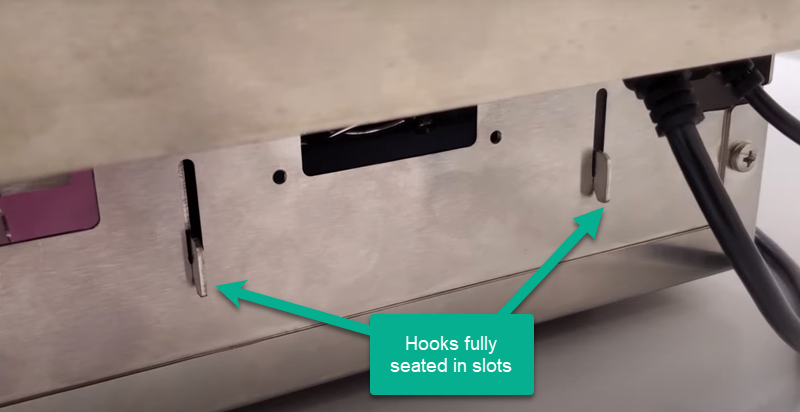
4. Pull the tongue/platform out manually. If the tongue is stuck, it may not be moving properly during the initial start-up calibration. Power off the Eddie. Gently pull the tongue/platform out as far as you can. While the tongue is in that position, power on the Eddie to clear the error.
5. If direct sunlight or other bright lights shine on the cookie sensor, it may cause false error messages. Move the printer away from direct sunlight or reduce lighting.
6. Install the tinted cover. Make sure you install the tinted cover. It helps block any excess light from affecting the cookie sensor.
7. Ink overspray mist may be interfering with the cookie size sensor. Clean the cookie sensor with a damp cloth. Also, ensure the hole for the IR light shooter on the left side is not blocked. (See image below). It may also be beneficial to clean the filters, as shown in Section 6C of the manual. A clogged filter can cause ink overspray mist to build up more quickly.
8. Replace the cookie sensor. The cookie sensor may be damaged or coated with ink that cannot be cleaned. You can purchase a cookie sensor and install the replacement using the instructions in this article.
Article ID: 032321
Related Articles
Platform Feed/Lift Obstruction Error (Eddie)
1. Remove obstructions. You may encounter this error at printer start-up if there is anything blocking the platform/tongue movement. Ensure the crumb catcher is installed correctly and not blocking the cookie sensor on the right side or the ...Cookie Too Tall Error (Eddie)
If you receive this error it means that the cookie is short enough to fit inside the Eddie print area but too tall for the cookie height sensor to see over. Eddie can't get a good reading on the top of the cookie so the proper print head height can ...Smaller diameter, thin or lighter cookies do not print, the image is overlapping itself, the image is not centered, or Cookie out error. (Eddie).
The reason for this is not always related to the size but instead, it has more to do with the weight. These cookies are lighter which can allow the cookie to move slightly as it is being scanned for size. If the cookie is too small or moves during ...Eddie Platform Kit Instructions
With the Eddie Platform Kit (SKU 053255) you can print on donuts, bagels, bars, or other larger treats! The maximum item size is 4.5” (114.3mm) wide x 8” long x 2” (50.8mm) high. The kit contains: A platform tray for items 1” (25.4mm) - 2” (50.8mm) ...What size/type cookies can I print to with my Eddie?
The cookie size and shape you can print depends on whether or not you are using the carousel and other settings. You have more flexibility in Manual Mode/Single Cookie mode. There are several modes available. See the specifications for each below. 1. ...