Print Quality Guide for the Primera LX2000 Color Label Printer.
Print quality, cartridge settings and saturation are controlled by two settings in the driver. Saturation/Ink and Quality. You can access the driver settings before you print from any application by clicking the preferences/properties button or you can change the settings in Devices and Printers.
To be sure you have changed a particular setting change it from both Devices and Printers and before you print.
Devices and Printers:
Right click on the printer and choose "Printing preferences."
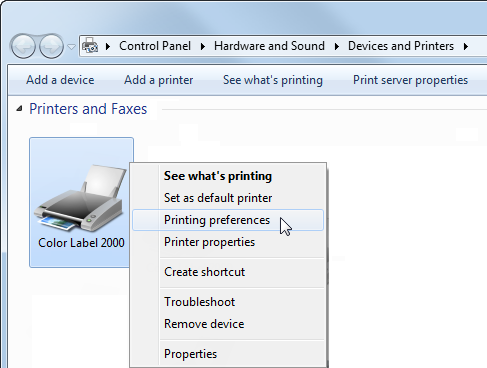
Adobe Acrobat Reader DC:
Click on Properties before printing.
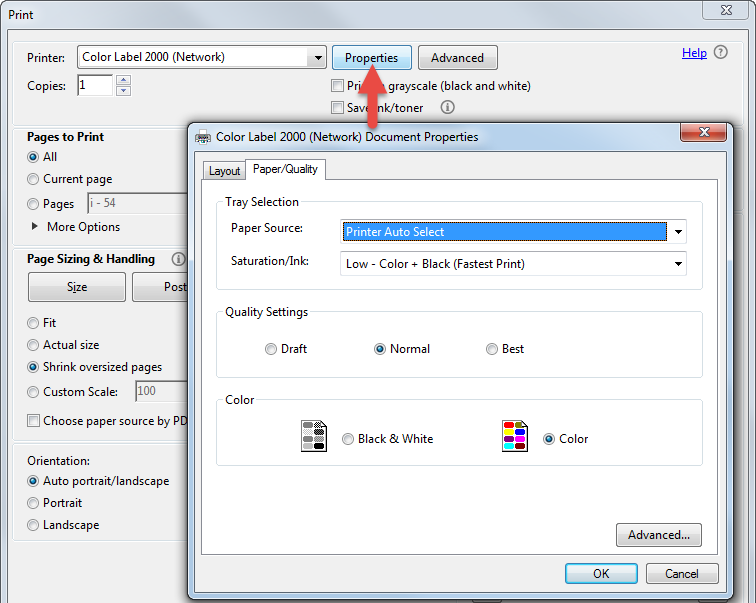
BarTender Ultralite:
Click on Document Properties.
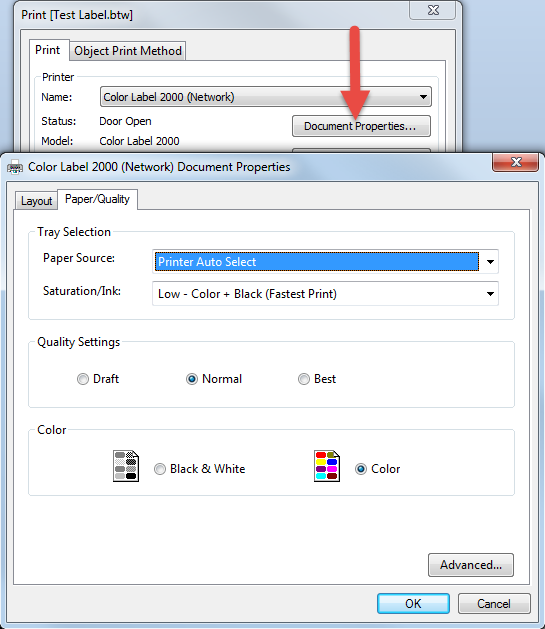
Saturation/Ink Settings
These settings will provide the most dramatic quality differences. USE COLOR ONLY SETTINGS IF YOUR LABEL WILL CONTACT WATER. The higher saturation settings will print slower and use more ink while the lower saturation settings will print faster and use less ink.
- High-Color Only (Best for Water Contact) - Slowest Print ** - Most Ink Consumption
- High-Color + Black
- Medium - Color Only - Water Contact Setting.
- Medium - Color + Black
- Low - Color + Black - Fastest Print - Least Ink Consumption.
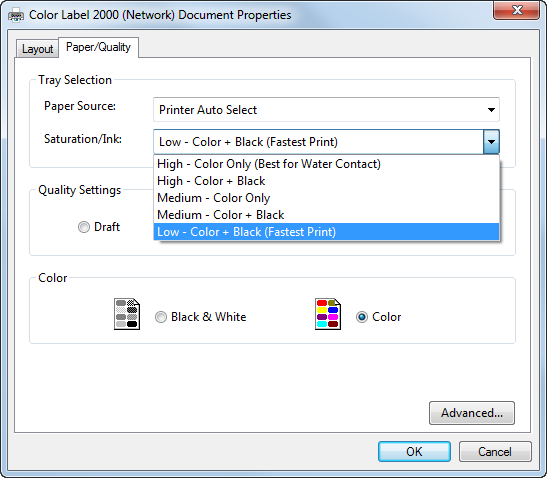
Quality Settings:
Within each Saturation/Ink setting you can also adjust Quality to Draft, Normal and Best. These are simply finer adjustments within each saturation/ink setting. Draft quality modes are only available for the low saturation/ink setting. 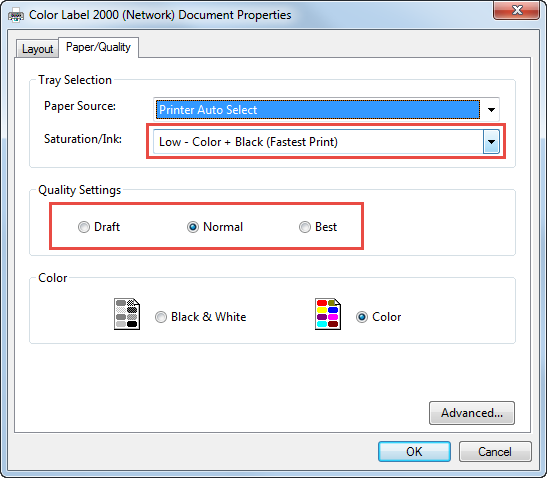
Note 1: Wait 24 hours before allowing labels to come into contact with water.
** When in the highest possible quality setting the driver also allows you to select the "Print in Max DPI" mode which is the best possible quality. Many media types will not be able to accept the amount of ink used in this mode so it could actually make the prints look worse. Click on the Advanced button to access this setting.
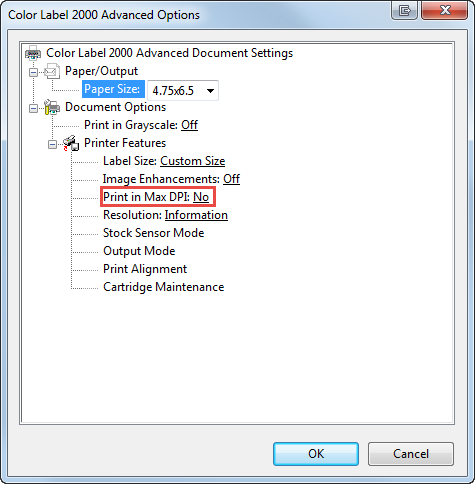
Related Articles
What software can I use to print from my Mac to an LX Series Primera Printer? Illustrator Label Templates - Swift Publisher - Label Live - Preview
A. Adobe Illustrator. You can use any app from the Adobe Creative Suite, but Illustrator is recommended. Please download the AI Label templates at the bottom of this article. There are templates available for each of the label sizes Primera sells. ...How do I create a label template in Bartender? (LX Series Printer)
When you open BarTender you will be given the choice to select an existing label or create a new one using a wizard. Use the following instructions as a guide through the wizard setup process. 1. Choose "Start a new BarTender document..." 2. ...How to Create A Custom Label Order
1. Go to https://www.primera.com/customlabel/generate/label/ 2. Select your printer type. 3. Then click Select Materials. View the material guide for more information on each material type of look at the pictures below. Premium Gloss Matte BOPP High ...Poor Quality Printing, Banding, Streaks, Missing Colors. My cartridge is defective. What can I do? (LX810, LX910, LX400, LX500, LX600, LX610, IP60, Bravo series, Eddie)
If the cartridge has not been used for some time, the inkjet nozzles may dry out. 1. Clean / Test Print Print the Clean/Test Print described in this article. Send us a picture of the clean/test print! 2. Clean the Cartridge Manually Remove the ...Label Stock Cost and Speed Comparison Guide for Primera LX-Series Printers
The document below compares the LX3000, LX910, LX600/LX610, and LX500 on print speed and cost per label. Several typical images are used and shown on the document. Article ID: 061620