How do I find the firmware version of my Primera product? (Mac or PC)
PC Current Products
Open Print Hub - Printer Settings Tab - Firmware Version.
Mac Current Products
Open the Config Utility. (It opens automatically after printing.) Click the gear icon/fourth tab.
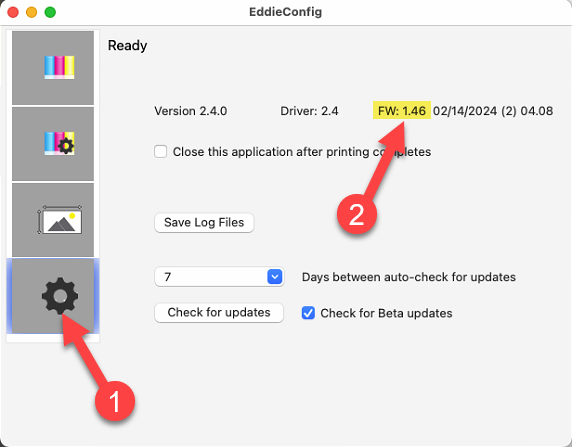
PC - Bravo Disc Publisher and Legacy Products
1. Go to the Start Menu - Choose Printers and Faxes.
2. Right Click on the Printer Driver - Choose Printing Preferences.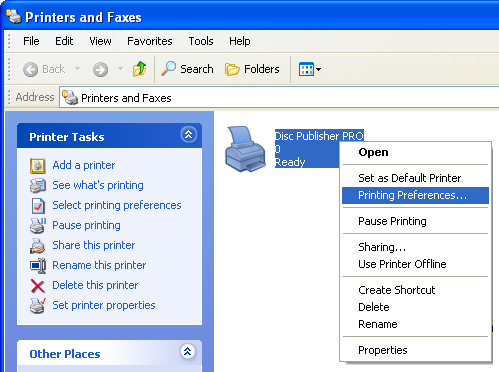
3. Click on Clean/Change Cartridges & Check Ink... as shown below - Choose Properties. 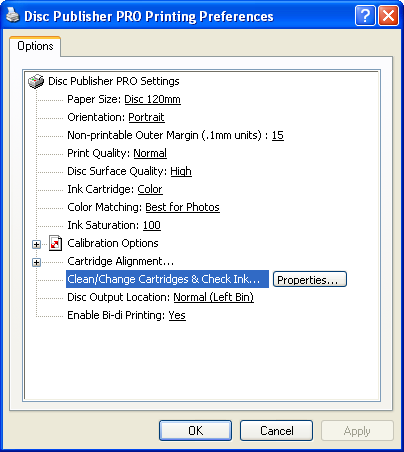
4. Click Details.
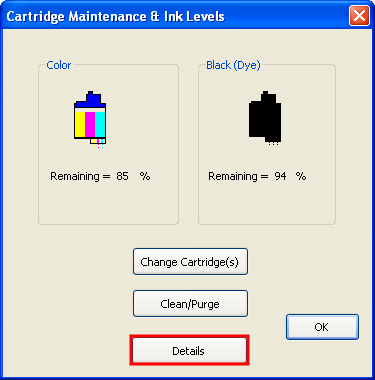
5. Look for the Firmware Version.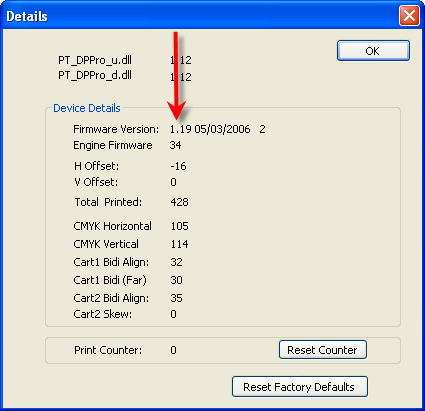
Mac Bravo Disc Publishers and Legacy Products
1. Open the Printer Setup Utility or Print Center (Go to Macintosh HD - Choose Applications - Choose Utilities - Printer Setup Utility).
2. Select the name of the product you want to check. Click Utility.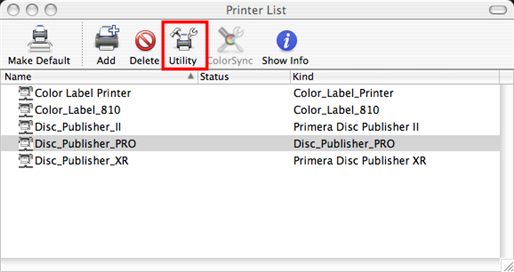
3. Click the About button.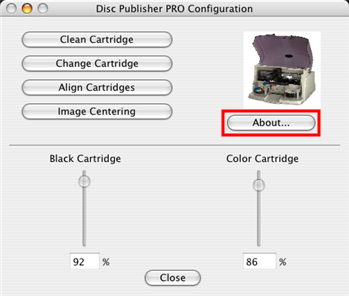
4. Look for the Firmware Version.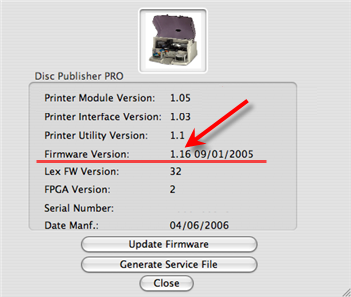
Related Articles
How do I update my firmware, printer driver or software? (LX Series, Eddie and IP60)
For PC: 1. Open PrintHub 2. Click on Settings 3. Select the Update Tab 4. Click the "Check for Updates" button. Latest Version. If you click Check for Updates and receive the message "No updates Found," you are already on the latest version of the ...Can I use PTLink to print wirelessly to the IP60 from a Windows PC?
While PTLink was designed for printing via AirPrint from a iPad or iPhone it is possible to print using AirPrint from a PC. Follow these instructions: 1. Connect and install the IP60 first via USB using standard installer. 2. Open Devices and ...View Primera Software / Firmware Version Release Notes, Version History, Change Log
To view version information, go to this link: https://www.primera.com/media/downloads/Updates/PrimeraPrintHub/Windows/InstallerManifest.json Tips for Viewing this file This file is a raw JSON file that our software reads to determine the latest ...Filter Failed message appears in print queue. Eddie or LX Series Printer is not printing. Ventura, Catalina, Big Sur, Monterey, Sonoma and Sequoia require new drivers (Mac).
Try these steps in order. 1. Install the latest version. Occasionally, the driver will be corrupted after an OS update. Download the latest version from the products download page. You can find the latest software for your product at the location ...What software can I use to print from my Mac to an LX Series Primera Printer? Illustrator Label Templates - Swift Publisher - Label Live - Preview
A. Adobe Illustrator. You can use any app from the Adobe Creative Suite, but Illustrator is recommended. Please download the AI Label templates at the bottom of this article. There are templates available for each of the label sizes Primera sells. ...