“TOF Error” is displayed in the status monitor. Label stock will not load automatically or printer does not detect the label stock. (LX2000).
The LX2000 is not properly sensing the gaps between the labels on your label roll. (TOF = Top of Form) Check the following settings:
Try pressing the "Resume/Feed" button on the front of the printer. If the error continues, press the “Cancel” button and check all of the items below.
1. Sensor Type Setting. Make sure the sensor type setting in the printer driver matches the label stock installed in the printer. Open PTStatus2000 and click on the third tab down – Click on the Sensor Mode button.
- Die-cut/Through-hole is the default setting and the most common. Use this setting for standard die-cut stock or through-hole stock. If you are using through-hole stock you will need to adjust the sensor position. See the sensor position explanation below.
- Reflective should be used for label material with a pre-printed black line that indicates the break between labels. If you are using this type of stock you will need to adjust the sensor position. See the sensor position explanation below.
- Continuous Feed is used for label stock that has no black mark, die cut or through hole. The label sensor will be turned off and the LX800 will start printing at whatever point is nearest. Use this setting only for stock that will be cut after printing.
Important Note: You must adjust the Sensor Type setting before loading label stock.
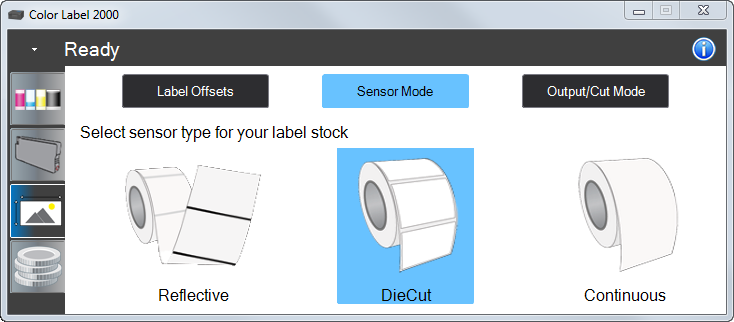
2. Sensor Position. The sensor position may need to be adjusted for your label stock. The sensor can be adjusted using the slide bar on the inside of the printer. Set the sensor position to correspond to any point where it will intersect with a gap between the label stock. If you are using label stock other than standard square/rectangular die-cut labels, such as circular die-cut labels, line up the sensor with the top of the circle or the point where the gap is smallest.
Important Note: You must adjust the TOF Sensor before loading label stock.
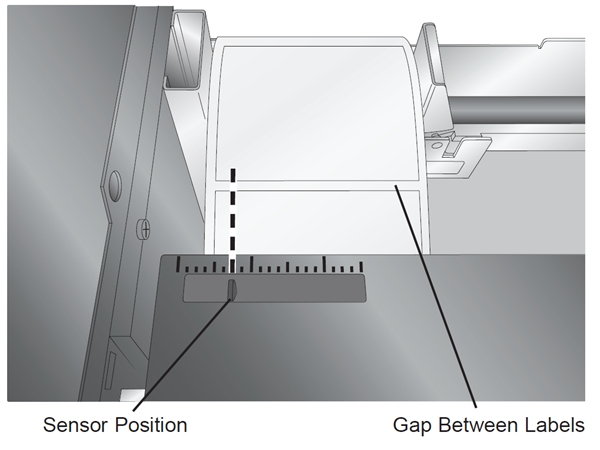
3. Reload the Label Stock correctly. When loading the stock follow the instructions in the Manual (Section 2B). The label stock should be pushed all the way to the left as you are looking at it from the front.
4. Incompatible Label Stock. If your label stock was not purchased from Primera it may not work with the printer. To determine this, try the sample roll of material which came with the printer. If the sample roll works, there could be a problem with your label stock.
5. Clean the Sensor Area. Using canned air, blow out the infeed area. Over time dust or label debris can accumulate there and cause sensing problems. The label stock should be removed before attempting this procedure.
6. Calibrate the Loop Sensor and Paper Out Sensors. Remove label stock from the printer completely. Close the cover. Open the status monitor. Click on the "i" button. Go to the Utilities tab. Click on "Calibrate Paper Out" button. You will receive a prompt when the calibration is successful. Now click on "Calibrate Loop Sensor. You will receive a prompt when the calibration is successful.
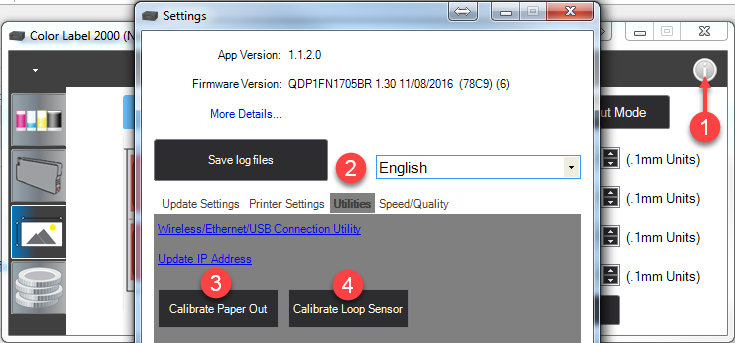
7. Restore Factory Defaults. Open the Status Monitor. Go to the alignment tab (third tab). Click on the "Restore Factore Defaults" button.
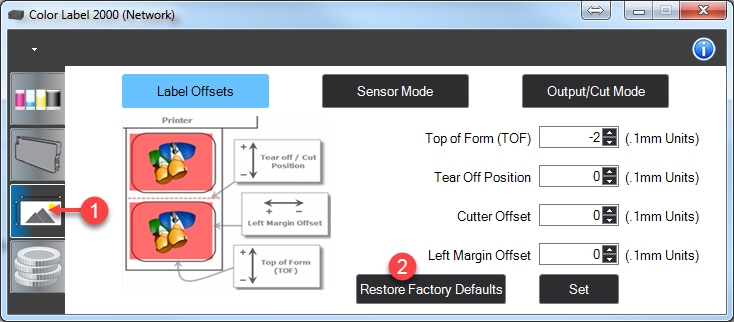
Related Articles
How do I correctly load the label stock to avoid feeding and printed image alignment offset problems? (LX Series)
Incorrect loading of the label stock is the number one reason for horizontally or vertically offset images and a variety of other feeding problems. Below is a top view of the printer with the cover open. There are several main areas to watch for when ...My label printers skips labels between prints, feeds out blank labels or is printing over the same place. (LX500, LX600, LX610, LX910, LX2000, LX3000, LX4000).
The printer will skip one label before printing for the first time after loading a new roll of label stock. This is to prevent jamming of labels and cannot be disabled. The printer should not skip labels between consecutive print jobs. If the printer ...Paper Out Error is displayed in PrintHub (LX610).
Normally, the paper out error indicates that you are at the end of a roll of label stock. You will need to load another roll of media in the printer. If the media is loaded, and the error appears when you send at print, or the error appears at ...Top of Form (Vertical) Alignment: Gap Sensing Error. Label stock is not loading. Label alignment is printing vertically offset. There is a white line/gap at the top or bottom of my label. The image is printing too far down the label or too early (LX Series).
If labels are printing horizontally offset, try the solutions in this article: Labels are printing horizontally offset (left to right). The image is printing too far to the left or right. The LX series printer decides where to start printing by ...Unable to feed paper / media / stock on initial load. Printer will not grab the paper (LX610).
Issue. Wear strip is too thick, too wide or improperly installed which causes it to protrude too high into the paper path. This will prevent the label stock from feeding into the printer. It gets stuck right before the wear strip. If the wear strip ...