The picture or graphic printed on my label is blurry, pixilated or jagged. (Also applies to images or graphics imported into SureThing or NiceLabel)
The picture or graphic printed on my label is blurry, pixilated or jagged. (Also applies to images or graphics imported into SureThing or NiceLabel)
The picture or graphic probably does not have a high enough resolution (DPI). Even though a picture or graphic may look fine on the computer screen, often times if that picture does not have a high enough resolution it will not print correctly.
Use these steps to check the DPI of your image.
1. Right Click on the picture or graphic file found on your computer. Choose Properties.
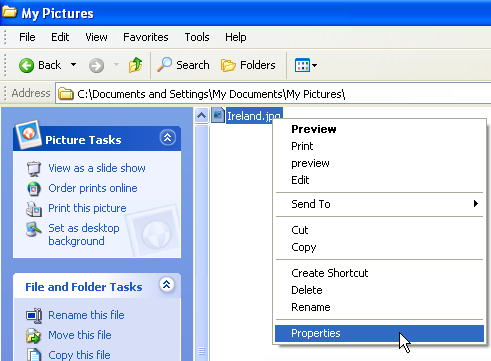
2. Click the Summary Tab. 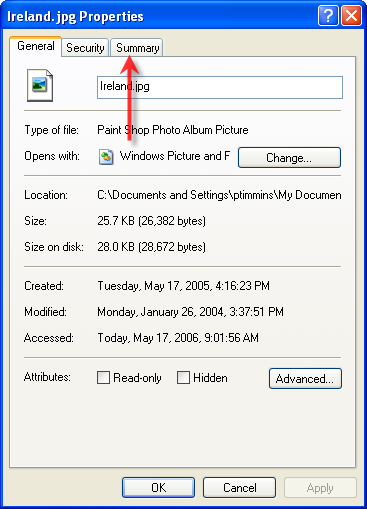
3. Click the Advanced button. 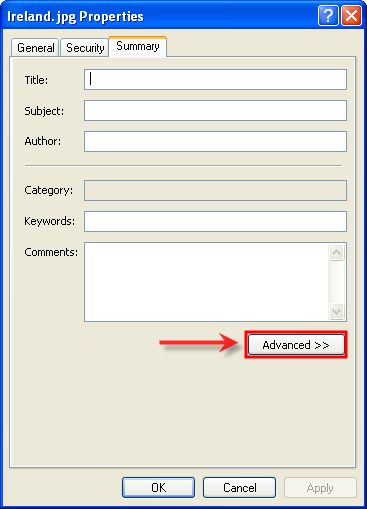
4. Note the DPI. This image has a DPI of 72. This is the minimum DPI for proper screen display. However, if you print this image it will look blurry and pixilated. 72 is a typical DPI for images or graphics saved from web sites. We recommend a 300 DPI image. Also note the Width and Height. If you are printing to CDs these values should be the same so the image is square. 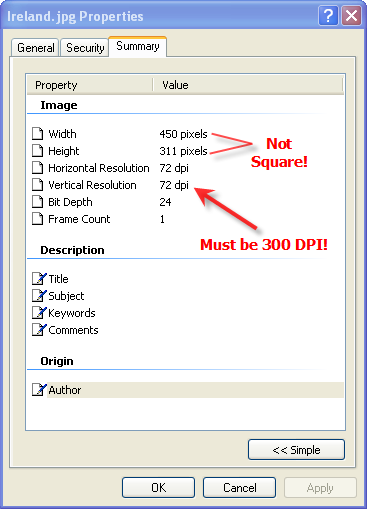
There are several ways to change an image to a higher DPI.
- If you employ a graphic designer, simply ask them for a 300 DPI image.
- If the image was downloaded from a web site as JPG or GIF the DPI can not be increased.
- If the image was exported/saved from a source file created in Adobe Illustrator or Photoshop the DPI can usually be increased by changing a setting in the export/save procedure.
Related Articles
Label Graphic Design Tips for Beginners and Professionals. (LX600-LX610-LX900-LX910-LX2000)
Whether you contract your graphic design or do it yourself, these guidelines will help you get the best quality labels out of your LX series label printer. 1. Image Size/Shape. The image size should correspond to the size of the label you will be ...CD-DVD Label Graphic Design Tips for Beginners and Professionals.
CD-DVD Label Graphic Design Tips for Beginners and Professionals. Whether you contract your graphic design or do it yourself, these guidelines will help you get the best quality discs out of your Disc Publisher. 1. Image Size/Shape. The image should ...Poor Print Quality, Blurry Printing, Print Smearing, faded prints, or splotchy prints on my Cookie or Food Item. (Eddie)
1. Clean the Cartridge. Follow the procedures in this article to clean the cartridge. However, instead of using alcohol to clean the cartridge, use distilled or bottled water. Tip! Leave the printer powered on when it is not in use to maintain ...How do I correctly load the label stock to avoid feeding and printed image alignment offset problems? (LX Series)
Incorrect loading of the label stock is the number one reason for horizontally or vertically offset images and a variety of other feeding problems. Below is a top view of the printer with the cover open. There are several main areas to watch for when ...How many labels per cartridge can I print? How can I calculate ink cost per label in Print Hub? (LX Series Printers)
The cost estimator is found under the queue section on the first tab of the Print Hub on PC and on the first tab of the Config Utility on Mac. On PC the last five job costs are stored in the list. Each job will show the cost per label based on the ...