How do I show hidden files and folders in Windows?
Windows 10 and 11 Instructions:
Open File Explorer. To get to File Explorer, click the Windows Icon and then the Document Icon.
1. Click the View tab from any Windows Explorer window.
2. Select Options.
3. Click the View Tab in the new window that opens.
4. Find the Hidden files and folders section. Select show hidden files, folders, and drives.
5. Click OK.
Windows 7 and 8 Instructions:
1. Click Organize from any Windows Explorer window (My Computer).
2. Select Folder and Search Options.
2. Select Folder and Search Options.
3. Select View.
4. Select Show hidden files, folders, and drives.
5. Click OK.
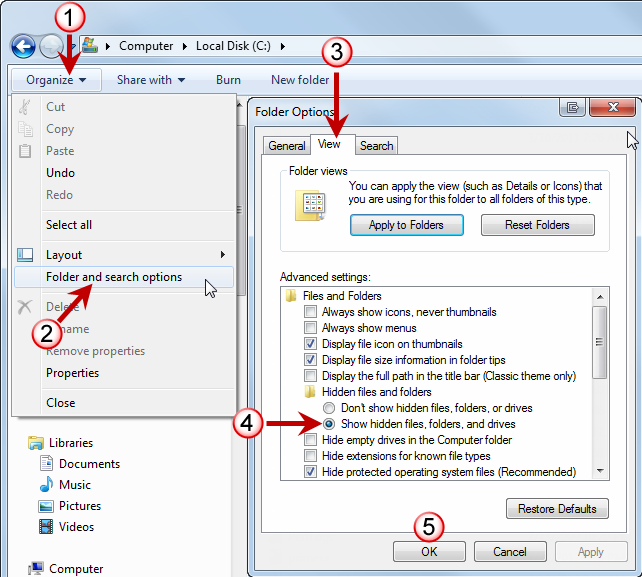
Related Articles
Message appears while browsing for print files in PTPublisher "Sign In with Microsoft Passport Network"
Message appears while browsing for print files in PTPublisher "Sign In with Microsoft Passport Network" The message below appears when accessing the user folder while in thumbnail view. Microsoft Office 2003 installs a hidden folder and a link to ...How do I completely remove a Primera Print Driver? (Windows 7/8/10/11)
Note that you must be the local administrator of your computer in order to remove a Primera printer. Video Tutorial: Manual Driver Removal Video Tutorial: Manual Driver Installation 1. Disconnect the printer from USB or Ethernet. 2. Go to Start > ...I receive error message “Missing Cartridges” after clicking Print even though I can see toner levels in the Status Monitor. (CX1200)
I receive error message “Missing Cartridges” after clicking Print even though I can see toner levels in the Status Monitor. (CX1200) Delete CX1200Carts_(Ip address).xml and CX1200CartsOld_(Ip address).xml from C:\program data\PTI\PTprint. If using ...How do I gather log files (support report) for Primera Products?
For PC To gather log files perform the procedure below while the error message is visible in PrintHub. Also, for best results, run Print Hub as Administrator. Search for "PrintHub" in the Windows Search bar. Now Right Click on the result and choose ...The LX900 is not printing. Nothing happens when I click print.
1. Connect the USB Cable and Power. 2. Printer Driver. Make sure the latest printer driver is installed. 3. Turn off UAC. See this article. (Windows Vista, 7 or 8 only) 4. Give rights to the LX900. Open the Devices and Printers folder, ...