Media request box (Please insert the Backup Set member:) appears on top of the activity monitor during a job and you are sure the media asked for is in the OptiVault.
Media request box (Please insert the Backup Set member:) appears on top of the activity monitor during a job and you are sure the media asked for is in the OptiVault.
If the media request dialog appears on top of the activity monitor during a job (see screen capture below) and you are sure the media asked for is in the OptiVault, use the "Reloading Media" procedure below to Initialize Elements. This will cause the OptiVault to immediately search for the media and continue the backup job.
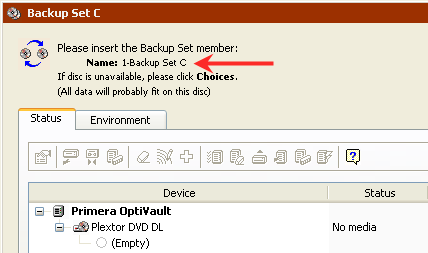
Reloading Media: Any time media is moved or removed from the OptiVault it is necessary to clear the media location memory before continuing backup operations.
Use the following procedure each time you reload media:
1. Remove all discs from the backup set except for the last disc of each set. Put them in the left bin. Note: Burned discs could be in the right or left bin.
2. Reload blank media in the right bin so the total number of discs in the unit does not exceed 25 discs. Remember, the last disc may be located in the drive so don't forget to include it in your media count!
3. Open Configure on the left navigation menu. Click Devices.
4. Click on Primera OptiVault to Highlight it. Click on the Initialize Elements button to clear the media location memory.
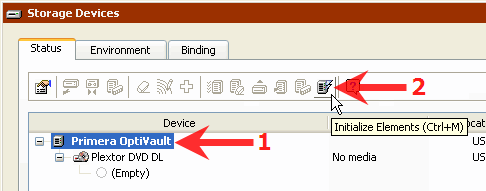
Related Articles
After printing a Gap Sensing Error, Non Digital Die-Cut Error or Failed to find the next label Error (Mac) is displayed. The smart Chip in my Primera LX610 media is defective. When inserted the media is not recognized as Digital Die-cut Media. The media feeds forward and back 12".
When you insert digital die-cut media you should see an icon in the upper left corner of print-hub indicating you have Digital Die-Cut Media and a corresponding percentage remaining. If you do not see the icon make sure your media is digital die-cut ...Can I span data over multiple discs so that I can use my Disc Publisher as a back up device? (Windows Only)
The latest version of PTPublisher can span data over multiple discs using the Data Project type. The latest version of PTPublisher can be downloaded here. Instructions: On the data project screen, if you have selected more data than can be burned on ...How do I set up an Audio Job in Primo DVD?
How do I set up an Audio Job in Primo DVD? What: This procedure allows you to create an audio CD using WAV, MP3 or WMA files. Note: this procedure is not for copying already created and mastered original audio CDs. If you have already created a ...How do I set up a Data Job in Primo DVD?
How do I set up a Data Job in Primo DVD? What: A data disc job allows you to create a data disc on a CD or DVD using files on your hard drive. You can replicate the file structure on your hard drive or you can create your own customized file ...Print Queue- PT Status Monitor says Printing, but there's no activity on the printer. LX400, LX900, LX1000, LX2000 (Windows 10 1903 release)
Windows 10 release 1903 causes these issues. Try the following solutions: 1. Update to the latest version of Windows. Windows 10 release 2004 fixes this issue. Alternatively, you may upgrade your existing version of Windows 1903 or 1909 with a ...