How do I use the Cleaning Card to clean my output cross-cut media cutter. (LX600, LX610, LX910, LX3000, LX500)
Video Demonstration
PC Instructions
 Note: This cleaning procedure works best when done regularly.
Note: This cleaning procedure works best when done regularly. If your cutter gets too full of adhesive and other debris, it may need more through cleaning. Follow these articles:
Mac Instructions for LX610
1. Download the latest driver and config utility version 2.4 or higher. https://www.primera.com/lx610downloads
2. Open the Config Utility and click on the Alignment (3rd) tab.
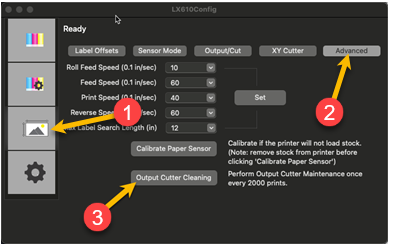
3. Click Output Cutter Cleaning.
4. Follow the onscreen instructions.
4. Follow the onscreen instructions.
Article ID: 101821
Related Articles
Can I use the output cross cutter to cut the final height of my labels? (LX500, LX600, LX610, LX910, LX2000, LX3000)
Using the output cutter to cut the height of the label is not recommended. The output cutter was designed to cut a printed section of labels from the printer after it is complete. It typically cuts through liner only in the gaps between the labels. ...Cutter Stall Error (LX600-LX610)
The cutter referred to by this error message is the output cutter located at the front of the printer. This is a pizza wheel-style cutting disc that completely cuts through the label/media at the end of the job or at the end of every page, depending ...After printing a Gap Sensing Error, Non Digital Die-Cut Error or Failed to find the next label Error (Mac) is displayed. The smart Chip in my Primera LX610 media is defective. When inserted the media is not recognized as Digital Die-cut Media. The media feeds forward and back 12".
When you insert digital die-cut media you should see an icon in the upper left corner of print-hub indicating you have Digital Die-Cut Media and a corresponding percentage remaining. If you do not see the icon make sure your media is digital die-cut ...What is the purpose of the Clean and Align buttons in PrintHub? (LX500, LX600, LX610, LX910, LX3000, LX4000, IP60, Eddie)
Below is an explanation of the Clean and Align buttons in PrintHub and Config Utility (Mac). Align Button Cartridge alignment fixes quality issues caused by bidirectional misalignment. The alignment print available on all of our printers prints a ...What is Continuous Media? What is Continuous Sensor Mode (LX Label Printers)
Continuous Media is label stock that has no black mark, die-cut, or through-hole. When ordering custom label stock, you may select the continuous check box. However, this is not a typical option to select. Only the width applies to continuous ...