How do I uninstall and reinstall a printer on Windows 7, 8 10?
Please follow the instructions below.
- Browse to the Start button - Devices and Printers or search for "Devices and Printers".
- Make sure there are no documents in the print queue.
- Right click on the printer and click on 'Remove Device'.
- Click on Yes to confirm removal.
- Click on another printer in the printers list to highlight (this will make 'Print Server Properties' appear).
- Click on 'Print Server Properties' which appears on the top button bar.
- Click on the 'Drivers' tab.
- Click on the printer and click on 'Remove'.
- Click on 'Remove driver and driver package' and click on 'OK'.
- Click on 'Yes' to confirm deletion.
NOTE: If you receive a message that the printer cannot be removed because the driver is in use, stop and restart the Print Spooler in "Services". Try the above steps again. If you still get an error message stop and restart the Print Spooler again. Repeat this process up to four times. Reboot the PC if it still does not delete. To find services search for "Services" from the start menu or the Metro screen.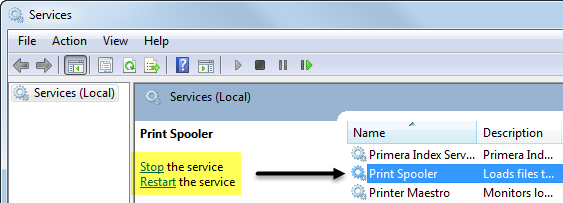
To Reinstall:
Please follow the instructions here to manually reinstall the printer on Windows 7, 8 10 or use the original installer that you downloaded from the products support page.
Related Articles
How do I completely remove a Primera Print Driver? (Windows 7/8/10/11)
Note that you must be the local administrator of your computer in order to remove a Primera printer. Video Tutorial: Manual Driver Removal Video Tutorial: Manual Driver Installation 1. Disconnect the printer from USB or Ethernet. 2. Go to Start > ...How do I uninstall a driver using the PNPUTIL command - delete driver OEM.inf file. (Windows 7, 8, 10, 11)
PNPUtil documentation is here: https://learn.microsoft.com/en-us/windows-hardware/drivers/devtest/pnputil-command-syntax Instructions: 1. Open My Computer. 2. Browse to the " C:\Windows\INF" folder. 3. To find out what file to delete, use the search ...The error message “The specified print monitor is unknown” appears when attempting to install a shared Primera printer over the network on a Windows Vista computer.
The error message “The specified print monitor is unknown” appears when attempting to install a shared Primera printer over the network on a Windows Vista computer. This error message is caused when UAC is disabled on the Vista computer. To ...Windows 10 Update 1803 causes incompatibility with Bravo Pro Xi Driver
Windows 10 Update 1803 (5-10-2018) causes driver to no longer communicate with the Bravo Pro Xi. Solutions: Option 1: Uninstall the 1803 Windows Update. Option 2: Uninstall the Bravo Pro Xi Driver. Follow this article. Manually reinstall the driver ...Error: The printer couldn't print <Document Name>. Unable to connect to Printer. Printer in Error State. Generic Microsoft Windows Error Printing on Edible Ink Printer. (Eddie) (PC Only).
1. Connect the USB, connect power, and switch the printer on. 2. Print Hub. "The printer couldn't print <Document Name>" This generic Microsoft Windows error may occur after a Windows Update. A more specific error may be displayed in the Primera ...