What is the best way to copy/create a DVD?
What is the best way to copy/create a DVD?
1. Create DVD folders from your authoring program directly to your Hard Drive.
2. Using the recommended methods explained below, burn those folders directly to your DVD using Primo DVD, Discribe(Mac) or PTPublisher.
This will give you the lowest possible reject rate and the highest possible player compatibility rate. By using this method, the fewest amount of variables are introduced into the recording process. By reducing variables, you increase the compatibility rates.
Click on the links below for instructions. Depending on which application you are using, the job name varies slightly but the result is the same.
Figure 1 - Variables per Job Type
(Hover your mouse over the icons for additional explanation.)
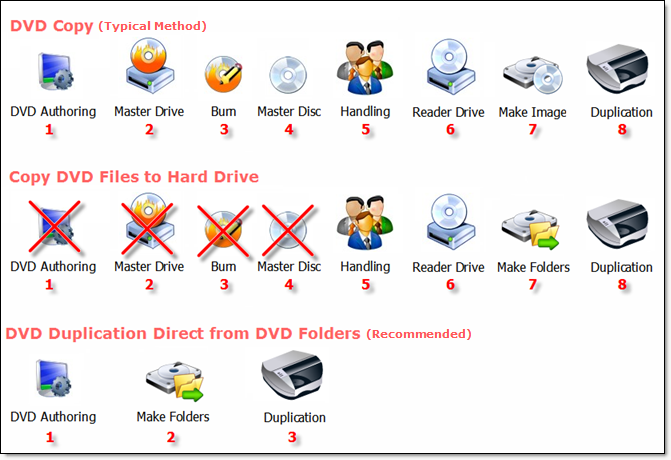
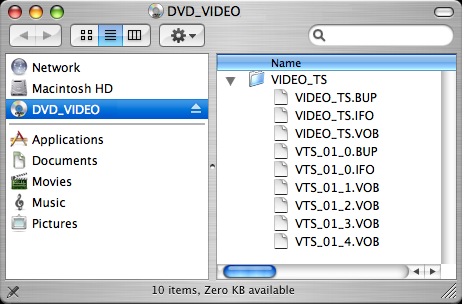
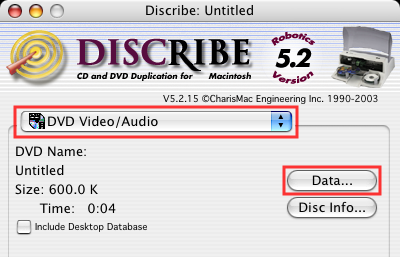
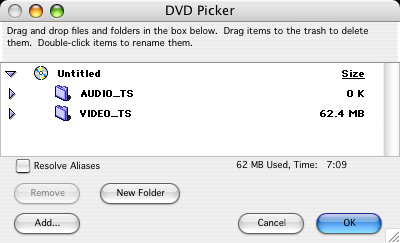
Primo DVD Data Job
This method assumes you have used your DVD authoring software to create Audio_TS and Video_TS folders with the proper files formatted in each -or- that you have copied these folders from an existing master DVD onto your Hard Drive.
If you have already created a master disc, start with step one. If you have DVD folders (Audio_TS and Video_TS) on your Hard Drive start with step two.
1.
Using Windows Explorer, copy the Audio_TS (optional) and Video_TS folders from the master DVD to your hard drive. Or, use your DVD publishing software to create an output format in Audio_TS and Video_TS folders.
A Video_TS folder must be at the root of any DVD. Inside the Video_TS folder are specific DVD files, shown below, that are created by your authoring software.
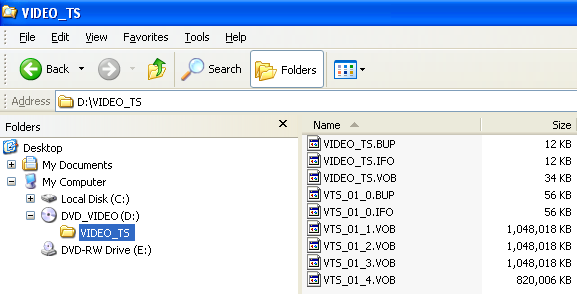
2.
Select File - New Job - Data Disc. A Data Disc job setup panel will be created in the job setup panel.
3.
Right click in the data window and choose Add File / Folder. Select the Audio and Video TS folders. Make sure that the Audio_TS and Video_TS folders are at the root of the DVD. Use the Modify Folders on Disc feature to change the folder structure if necessary. For more information and complete data job instructions see the
Data Job
article.
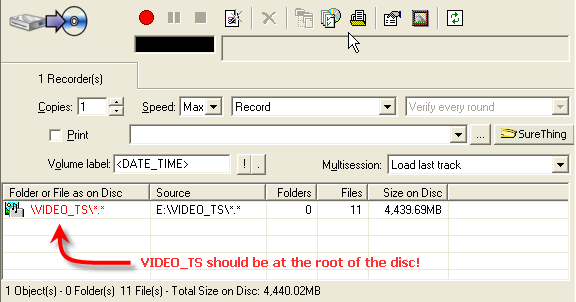
4.
Primo will recognize the Audio_TS and Video_TS folders and automatically formats the job to create DVDs.
PTPublisher DVD Video Disc
This method assumes you have used your DVD authoring software to create Audio_TS and Video_TS folders with the proper files formatted in each -or- that you have copied these folders from an existing master DVD on to your Hard Drive.
If you have already created a master disc, start with step one. If you have DVD folders (Audio_TS and Video_TS) on your Hard Drive start with step two.
1.
Using Windows Explorer, copy the Audio_TS (optional) and Video_TS folders from the master DVD to your hard drive. Or, use your DVD publishing software to create an output format in Audio_TS and Video_TS folders.
A Video_TS folder must be at the root of any DVD. Inside the Video_TS folder are specific DVD files, shown below, that are created by your authoring software.
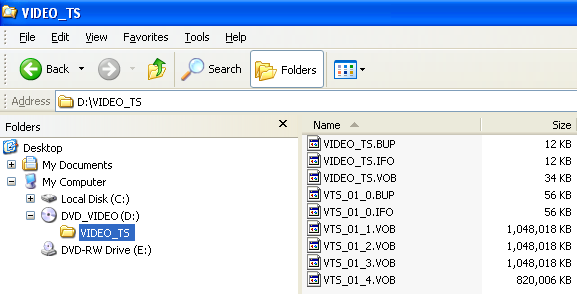
2.
Open PTPublisher. Select DVD Project - DVD Video Disc. A DVD Video Project job setup window will be displayed.
3. Select the Audio and Video TS folders by clicking the Browse button. Selecting the Video_TS folder will automatically select the Audio_TS folder if it is present. Click the Next button.
4. Add a print file. Adding a print file is the same for any job type. Click the Next button.
5. Review the Job Summary window to make sure all of your settings are correct. Choose the number of copies. Click the green Go button.
Related Articles
Using Discribe 6: DVD Video Job
Disc Copy Data Job Audio Job DVD Video Job Image Job Using Discribe 6: DVD Video Job What: This method involves extracting the AUDIO_TS and VIDEO_TS folders from the master DVD or directing your DVD authoring software to output into AUDIO_TS and ...How do I copy a DVD using Discribe? - Three methods.
How do I copy a DVD using Discribe? - Three methods. There are three ways to copy a DVD using Discribe. Note: You cannot author or create a DVD using Discribe. You need a separate authoring program to convert the MPEG, AVI or other video files into ...How to create a slack loop to prevent Repeating sections of blurry printing - Inconsistent TOF alignment - Printing over on the same label using pre-die-cut labels. (LX600/LX610)
Issue: Pre Die-cut labels printed on the LX600 or LX610 has inconsistent Top of Form (Vertical) alignment or print over and over on the same label or have repeating sections of blurry printing. The smaller the size down to the minimum of 2", the more ...How do I copy/create DVDs in Primo DVD?
How do I copy/create DVDs in Primo DVD? The Primo DVD software was not meant for authoring DVDs. You must use another software to burn a master DVD first. Make sure that disc plays and the menus work on all systems. Now do one of the following three ...Can I copy or create CD+G (Karaoke) discs in Primo DVD, Discribe or PTBurn?
Can I copy or create CD+G (Karaoke) discs in Primo DVD, Discribe or PTBurn? No. Our software does not support this disc format.Article ID: 44776