How do I clean the ink nozzle Wiper? The top or leading edge of a printed image or label is printing too light or with insufficient ink density.
Clean the Wiper
Check the Maintenance (Capping) Station for ink build-up / Clean or Replace Wipers. The capping station is where the cartridges dock when not printing. The rubber cap naturally builds up ink over time. Ink residue can also be on the wiper. Wipe off the capping station components occasionally with a damp cloth. The components that need cleaning include the cap itself and the clear plastic wiper near the cap. See the product-specific images/instructions below.
Wiper Replacement
The wiper may actually need replacement after several thousand prints if you notice light printing on the first few passes or leading edge of the label or disc. You can purchase a wiper from our store. Product specific links are below.
How will I know a wiper is worn?
The wiper has blades at the top that can get rounded over time. This rounding can be very subtle when viewing only the worn wiper but when comparing a worn wiper to a new wiper the difference is noticeable. See the diagram below:
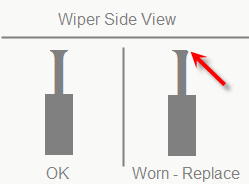
1. LX910, LX3000, Eddie, IP60, LX600, and LX610 - Wiper Cleaning procedure
The wiper for these products is hidden under normal circumstances, so you must follow this procedure to expose it. You can purchase replacements at this link: https://www.primera.com/maintenance-station-replacement-kit.html
 Note: For Eddie, LX910, LX3000, LX4000 (with the latest firmware), open the top lid and press and hold the Pause button for 3 seconds. The cartridge cap will retract, and the wiper will be exposed. It will stay in this position for 10 minutes or until you press the Pause button again.
Note: For Eddie, LX910, LX3000, LX4000 (with the latest firmware), open the top lid and press and hold the Pause button for 3 seconds. The cartridge cap will retract, and the wiper will be exposed. It will stay in this position for 10 minutes or until you press the Pause button again.
2. LX500/LX500c - SE-3 - 4200 Series
To access the wiper, press the button to change the cartridge. While the cartridge is in the change position, power off the unit. Clean or replace the wiper. You can purchase a new wiper here.
3. Bravo Disc Duplicators, LX400, LX810
Clean the tops of the wipers regularly to prevent ink build-up. If the wiper is worn, to replace it simply use a screwdriver to bend the wiper so the hole in the wiper clears the plastic tab on the maintenance station. Pull the wiper from the maintenance station. Replace it by pressing the wiper down until the plastic tab fits into the hole on the wiper.


4. LX900/4100 Series Duplicator
The wiper for these products is hidden in normal circumstances so you must follow this procedure to expose it. We do not sell replacements but it can be cleaned. To expose the wiper, watch for the movement during the start-up procedure. When the wiper has moved from the dock position, remove power from the printer.
Article ID: 45018
Related Articles
What is the purpose of the Clean and Align buttons in PrintHub? (LX500, LX600, LX610, LX910, LX3000, LX4000, IP60, Eddie)
Below is an explanation of the Clean and Align buttons in PrintHub and Config Utility (Mac). Align Button Cartridge alignment fixes quality issues caused by bidirectional misalignment. The alignment print available on all of our printers prints a ...How do I correctly load the label stock to avoid feeding and printed image alignment offset problems? (LX Series)
Incorrect loading of the label stock is the number one reason for horizontally or vertically offset images and a variety of other feeding problems. Below is a top view of the printer with the cover open. There are several main areas to watch for when ...How to Create A Custom Label Order
1. Go to https://www.primera.com/customlabel/generate/label/ 2. Select your printer type. 3. Then click Select Materials. View the material guide for more information on each material type of look at the pictures below. Premium Gloss Matte BOPP High ...Labels are printing horizontally offset (left to right) on an LX Series printer. The image alignment is printing too far to the left or right. There is white space on the right or left side of my label.
If your labels are printing consistently offset in one direction or if the offset gradually changes from one label to the next, this article applies to you. For sudden changes in the horizontal offset, follow this article. 1. Label Loaded ...Top of Form (Vertical) Alignment: Gap Sensing Error. Label stock is not loading. Label alignment is printing vertically offset. There is a white line/gap at the top or bottom of my label. The image is printing too far down the label or too early (LX Series).
If labels are printing horizontally offset, try the solutions in this article: Labels are printing horizontally offset (left to right). The image is printing too far to the left or right. The LX series printer decides where to start printing by ...