How do I clean the cartridge on my AP-Code Date Coder. Fix Poor Print Quality or no printing.
If you have not used the AP-CODE Date Coder for some time you may need to clean the nozzles.
1. Do not remove the cartridge for this procedure. Instead, the entire cartridge carrier can be rotated sideways for cleaning.
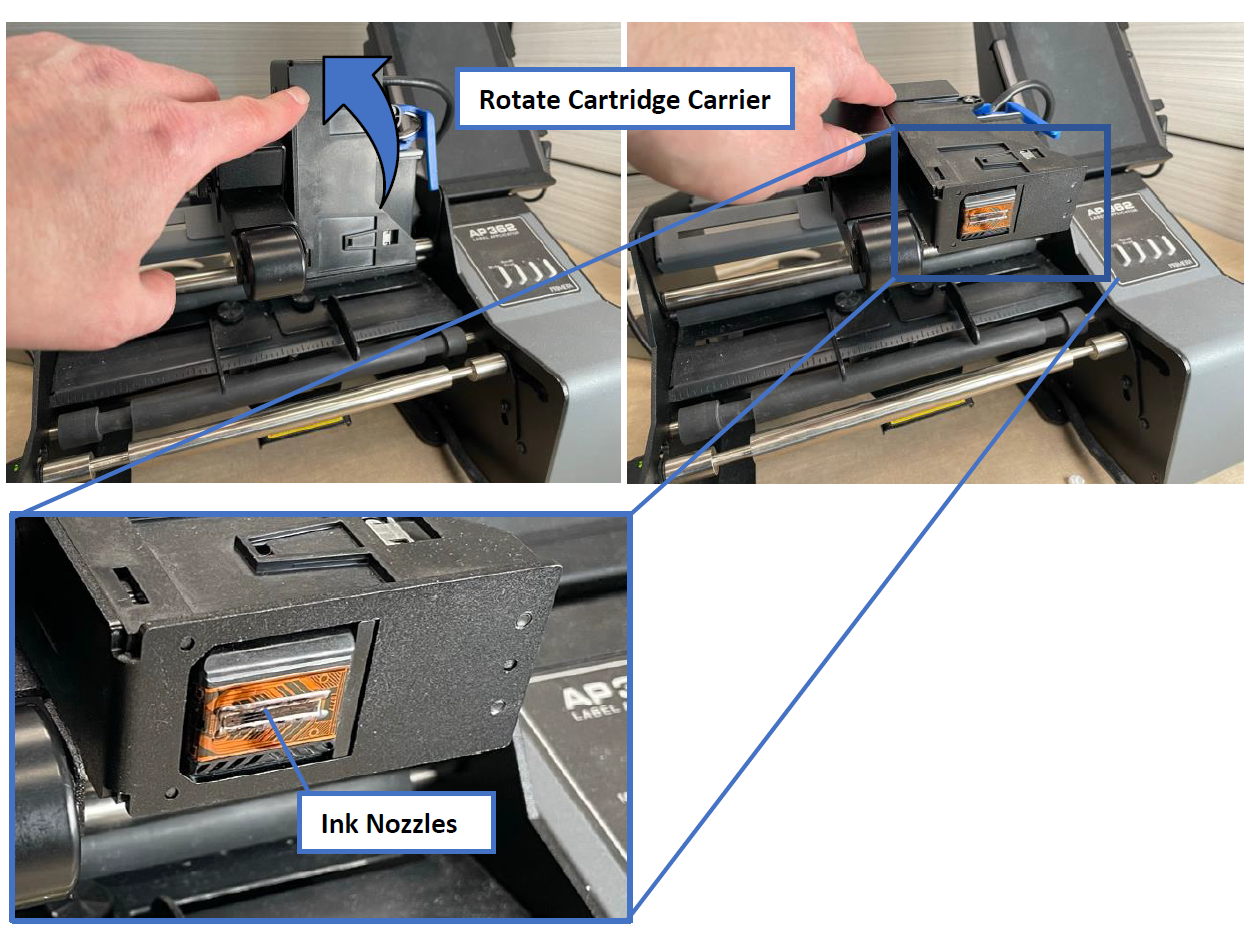
2. Use the provided alcohol pad or fold up a lint-free cloth several times and wet it with isopropyl alcohol. The ink nozzles are in a single row centered on the bottom of the cartridge; they are recessed slightly, so take care to clean them and not just the surrounding area. Press them into the pad until ink flows out, then wipe away any excess ink using the alcohol pad.

Note: If you don't have a an alcohol pad you can use a dry tissue.
Article ID: 030923
Related Articles
How should I store the cartridge for my AP-Code Date coder when it is not being used?
To prevent ink evaporation, when the cartridges is not being used, you should remove it from the printer, cap it using the included cartridge garage and store it in the zip-locked foil bag that it came with. For best results, follow this procedure ...Poor Quality Printing, Banding, Streaks, Missing Colors. My cartridge is defective. What can I do? (LX810, LX910, LX400, LX500, LX600, LX610, IP60, Bravo series, Eddie)
If the cartridge has not been used for some time, the inkjet nozzles may dry out. 1. Clean / Test Print Print the Clean/Test Print described in this article. Send us a picture of the clean/test print! 2. Clean the Cartridge Manually Remove the ...Discs are printing with poor quality or missing colors. (4100 Series)
Try the following solutions: 1. Change the Cartridge. Check your cartridge levels. If the lowest percentage color corresponds to a missing color in your print, replace that cartridge. Even if the software reports that the cartridge has 30% ink ...The LX3000/LX4000 Print Head is printing with Poor Quality, Banding, Streaks, or Missing Colors.
You may need to replace your print head. The nozzles can wear out over time. Tip! Leave the printer powered on when it is not in use to maintain cartridge readiness! 1. Clean / Test Print. Print the Clean/Test Print described in this article. Send us ...Poor Print Quality, Blurry Printing, Print Smearing, faded prints, or splotchy prints on my Cookie or Food Item. (Eddie)
1. Clean the Cartridge. Follow the procedures in this article to clean the cartridge. However, instead of using alcohol to clean the cartridge, use distilled or bottled water. Tip! Leave the printer powered on when it is not in use to maintain ...