How to print square and rectangle shaped templates from Swift Publisher Mac (Eddie).
Swift Publisher is an inexpensive software that can be used to
design/layout and print templates if you are using a Primera Eddie attached to a Mac. Below is a tutorial
on how to set up a template using Swift Publisher by Belight.
1. When you open the software for the first time you will be asked to
choose a Template. Select Desktop
Publishing – Blank. (Do not choose from
the “Labels” category or search for Primera templates Choose either Blank Landscape or Blank Portrait. Once you have selected, click
Choose.
2. Page Size automatically
defaults to 8.5 x 11. We will need to
adjust the page size and the margins.
3. Next, type in the page size and set all margins to zero. This will allow you to create designs that completely fill the template. 4.72 x 4.72 is the maximum size available for Eddie.
4. Add Text,
shapes, and images to your design.
5. When you are ready to Print, click the File menu - Print to view the preview screen. Make sure the Paper Size matches what you have entered earlier. It should automatically create a custom page size for you. Adjust quality settings under Printer Features if you choose. Click Print.
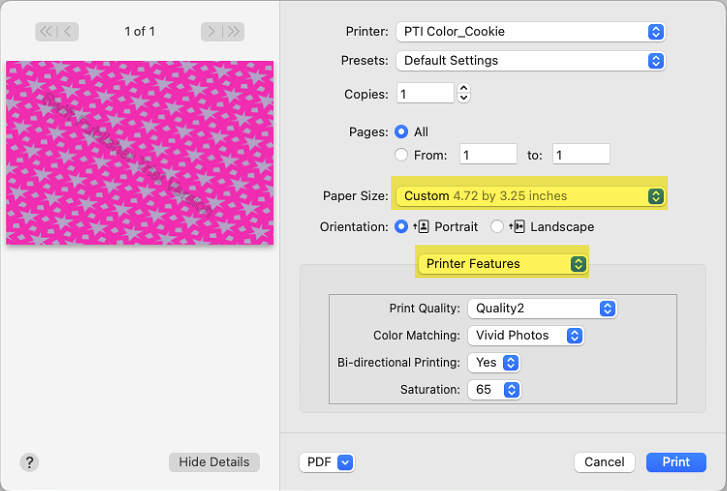
Article ID: 053122
Related Articles
How do I print to a Primera printer using Swift Publisher on a Mac. (LX500, LX600, LX900, LX910, LX2000, or LX3000)
Swift Publisher is an inexpensive software that can be used to design/layout and print your labels if you are using a Primera label printer attached to a Mac. Attached below is a tutorial on how to setup a label using Swift Publisher by Belight. ...What software can I use to print from my Mac to an LX Series Primera Printer? Illustrator Label Templates - Swift Publisher - Label Live - Preview
A. Adobe Illustrator. You can use any app from the Adobe Creative Suite, but Illustrator is recommended. Please download the AI Label templates at the bottom of this article. There are templates available for each of the label sizes Primera sells. ...What size/type cookies can I print to with my Eddie?
The cookie size and shape you can print depends on whether or not you are using the carousel and other settings. You have more flexibility in Manual Mode/Single Cookie mode. There are several modes available. See the specifications for each below. 1. ...How do I use my DTM Manual Feed Trays with the Eddie?
If you purchased manual plastic feed tray templates for your Eddie from DTM Print in Germany please visit the link below. You will need to download BarTender or NiceLabel Templates to use them. Also, watch the video for instructions. ...How do I print from Swift Publisher on a Mac to my Eddie?
Important Note: Follow the tutorial attached below to print your Eddie. It is very important to choose the correct options at the beginning when you are setting up the template or it will not print correctly. You must choose Labels- Blank- New label. ...