How do I use my own ICC profile? (IP60, LX500, LX600, LX610, LX910)
These instructions are intended to explain the process for adding an already created ICC profile to a Primera printer driver. First, create a new ICC/ICM profile. There are many online tutorials for this process. You will need custom software and hardware to accomplish this. Example: www.xrite.com
1. Open Devices and Printers, click on Color Label 610 or one of the other printers listed above. Select Manage. Now click on Printer Properties.
2. Click on the Color Management tab.
3. Click the Color
Management button.
4. Select ‘Printer: Color Label 610’ from the Device list
. IMPORTANT NOTE: Every time you come into the Color
Management window, you will need to re-select Color Label 610 otherwise, you will likely be changing profiles for your monitor. Check the Use my settings for this device box. Set profile selection to Manual.
5. Click on the Add… button. Click
Browse… and then find the profile you created. Click Add and then OK.
6. Find the just added profile you want to use from the list and click the ‘Set as Default Profile’ button. It should then
show the profile with a ‘(default)’ after it.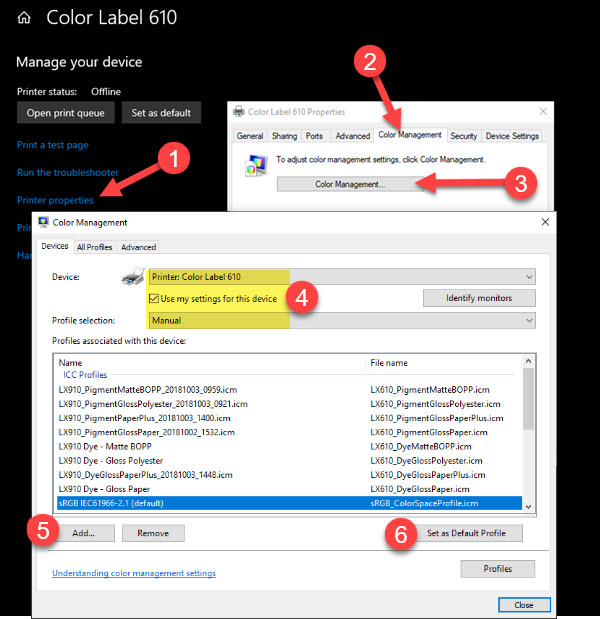
7. Now you can print. IMPORTANT: Since you are
manually selecting this ICC/ICM profile you MUST select ‘-NONE-‘ for Color
Matching in the driver settings. The driver won’t select a profile,
but the Windows system will select the default profile you’ve chosen.
8. If you want to use the preset profiles again, go back into the Color Management window, select Color
Label 610, and then uncheck the ‘Use my settings for this device’ box.
Article ID: 042721
Related Articles
What software can I use to print from my Mac to an LX Series Primera Printer? Illustrator Label Templates - Swift Publisher - Label Live - Preview
A. Adobe Illustrator. You can use any app from the Adobe Creative Suite, but Illustrator is recommended. Please download the AI Label templates at the bottom of this article. There are templates available for each of the label sizes Primera sells. ...Filter Failed message appears in print queue. Eddie or LX Series Printer is not printing. Ventura, Catalina, Big Sur, Monterey, Sonoma and Sequoia require new drivers (Mac).
Try these steps in order. 1. Install the latest version. Occasionally, the driver will be corrupted after an OS update. Download the latest version from the products download page. You can find the latest software for your product at the location ...How do I find my LX2000 printer IP address? Can I change the IP address? Does the LX2000 have a web admin page?
How do I find my LX2000 printer IP address? If you do not know the IP address you can find it in the PTStatus2000 software. Go to a PC that is already connected wirelessly to the LX2000. Open PTStatus2000. Click on the info icon. Choose "More ...How to use Mac Presets to save different settings profiles on Mac (Eddie, LX Series)
This tutorial is for Mac OS 13 Ventura or later. While it is possible to save presets in previous OS versions the screens look slightly different. Tip! We recommend creating presets through Mac Preview to ensure the settings are saved. Once the ...Which ink should I use in my LX500, LX610, LX600, LX910, LX3000 or LX4000 – Dye or Pigment?
There are two types of dye ink and one type of pigment available for each of the five LX label printers. Please refer to the chart below: To determine which type of ink is best for each situation Primera performed several print tests and water ...