How do I perform a Belt Tracking Test? (CX1200)
1. Remove all Cartridges.
2. Enter the Diagnostic Menu. Follow the steps below.
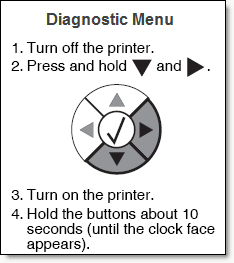
3. Select "MISC TESTS" from the menu.
4. Select "Belt Tracking" from the menu.
5. The test will take 10 - 20 minutes. Report the message that is displayed to tech support once the test is complete.
Article ID: 61672Related Articles
My printer is making a shaky, grinding, juddering, squeaking sound while printing. How to add tension or replace the belt tensioner? (Eddie, LX600, LX610, LX910, LX3000)
To determine if you have a loose carrier belt, listen to this video. If you have similar sounds, this article will help you. Instructions: You may need to loosen the screws on your carrier belt bracket to add tension. Loosening the screws allows the ...How do I perform the Robotics Self Test for my Bravo series duplicator?
How do I perform the Robotics Self Test for my Bravo series duplicator? To ensure that everything is working properly, a Self-Test feature is built into your Bravo. In this mode, the Robotic Disc Transporter will go through the motions of ...How do I print the print quality test pages? (CX1200)
How do I print the print quality test pages? (CX1200) The print quality test pages can be used to diagnose several print quality issues. You may be asked to perform this test by tech support. 1. On the printer's control panel, set the default ...How do I perform the Calibrate Last Disc procedure required for Bravo II firmware version 1.25 or higher and Bravo XR or OptiVault firmware version 2.07 or higher?
How do I perform the Calibrate Last Disc procedure required for Bravo II firmware version 1.25 or higher and Bravo XR or OptiVault firmware version 2.07 or higher? The Calibrate Last Disc (PC) or Calibrate One Disc Offset (MAC) utility is found ...My Bravo (SE, SE-3, II, XR, XRP, Pro, Xi-Series, 4100, 4200 Series) is not picking discs or is dropping discs?
Where and How is it failing? First, determine exactly where and how the robot is failing to pick. To do this, operate the unit with the cover open. You will need to trick the lid sensor into believing the unit's cover is still closed. Follow this ...