Clip Art is no longer working in BarTender. How to Google Search for clipart.
Unfortunately, Microsoft has discontinued support for the Bing Clipart search that BarTender uses within the program.
Here are some alternative methods to find clip art.
Paid options:
- Canva (Great design program with built in clipart. Free options available)
- Istock
- Shutterstock
- Etsy
Free option = Google Image Search
1. Search Google for what you are looking for followed by "clipart". For example "Christmas Wreath Clipart".
2. After your results appear, Click on Images.
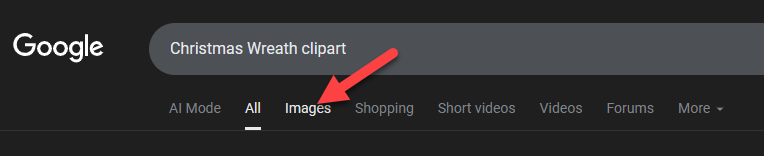
3. Click Tools to filter by Size, Color, Usage Rights, Type, etc. We recommend setting size to Large to get images that will print well on Eddie or any Primera printer.
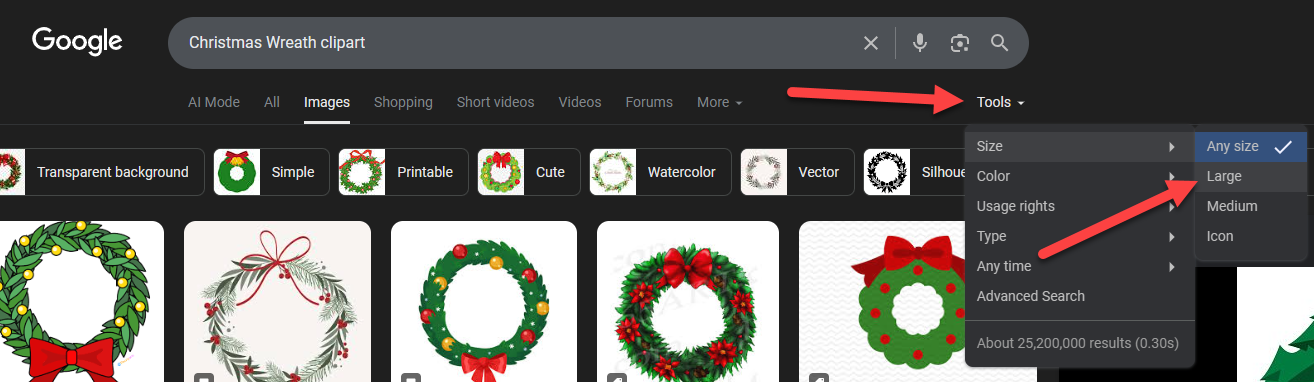
4. Click on the image to see more information on the right. To save the image right click on it and choose "save image as."
5. The image will automatically be saved to your downloads but you can change the file name or the location if you would like. You will see what type of image it is on this screen as well. JPG, PNG are the best types for importing back into BarTender.
6. Now you may import that image into BarTender or any other design program. You may drag and drop the image or use the image icon to browse out to the location.
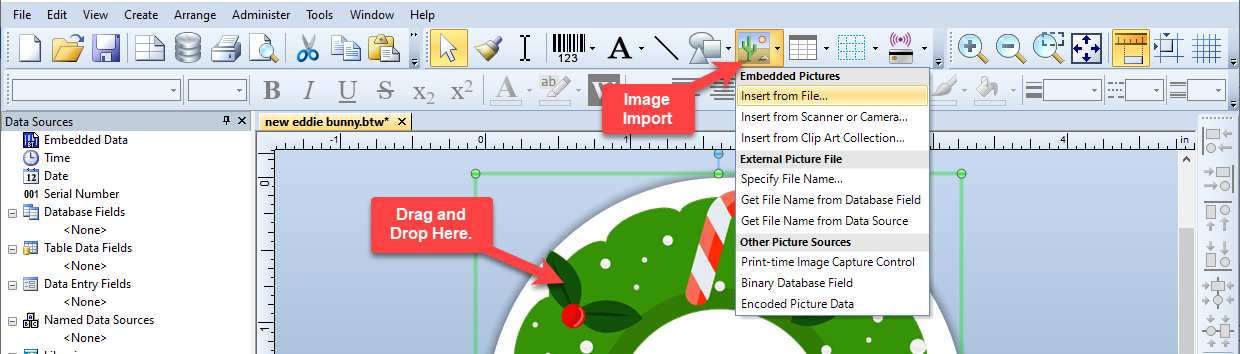
Important Notice on Clip Art and Image Use
When using artwork or images from the internet (including Google Images or
other sources), please remember that most are protected by copyright or
trademark laws. Some may be free to use, while others require permission or a
paid license – especially if you plan to sell products decorated with those
images.
All third-party artwork, clip art, and logos remain the property of their
owners. Primera Technology, Inc. does not provide legal advice and is not
responsible for how customers use images with BarTender® software or Eddie®
printers. If you’re unsure about whether an image can be used, we recommend
contacting the rights holder or seeking professional guidance.
Article ID: 082025
Related Articles
How do I deactivate BarTender so I can activate the free Ultralite Primera version?
Open BarTender. Go to the Help Menu. Choose "BarTender Licensing Wizard". Choose "Deactivate BarTender Suite". Choose "Deactivate and remove the Product Key Code from this computer". Click Next. Click Finish when you see the Deactivation Successful ...How do I use the BarTender Software? - Video Tutorials
The following Video Tutorials are available: 1. Getting Started with BarTender (webinar). Getting Started Short Intro. 2. Connect to an existing Database - BarTender Professional. --- Quick Overview of Data Sources. 3. Printing Serial Numbers - ...How do I get the free version of BarTender?
Run the latest version of the Eddie Installer or LX Series Installer to receive instructions for download and a free coupon code. (If you already have the code, you can skip to step 2). 1. The following screen will be displayed Before the ...There are lines through the text on my cookie/label when printing from BarTender. (Eddie, LX Series)
There is a known bug in the BarTender software that causes a 1/16" line to print through certain text and fonts. See example: Workaround Instruction. To fix this issue, first, try a different font. If you must use the font you have chosen, you can ...How do I use BarTender 2021 to add cut lines to a print template design (LX610 or Catalyst).
Within BarTender, any shape can be converted to a cutline that your LX610 or Catalyst printer can cut. You must use BarTender version 2021 Ultralite, Professional, or Enterprise. 1. Click the shape icon on the toolbar. 2. Drag the shape ...