BarTender was unable to install Microsoft SQL Server Express on Windows 10 20H2 - Error Message during Install
Solution 1: Skip the SQL installation. Use the advanced installation options to skip SQL installation. It is not needed for the free version of BarTender. Follow the steps in this article or read below:
During the installation process, please do the following:
- On the welcome screen, check the box next to "Specify advanced installation options" and click Next
- On the Advanced Installation Options, uncheck the box next to "Add Microsoft SQL Server Express"
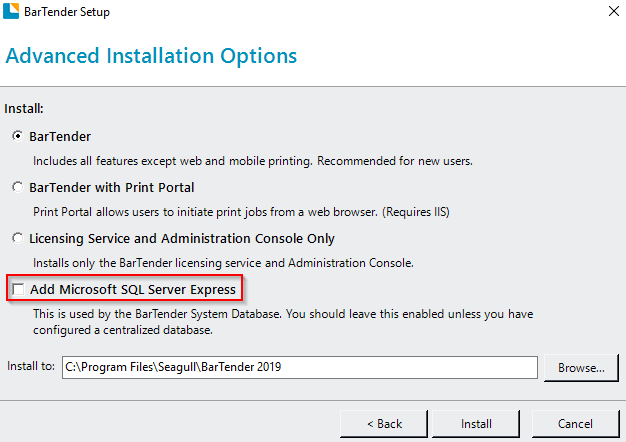
- Continue the installation like normal. The installer will skip the SQL installation. You may see INSTALL_SQL on the installer messages. This is a normal part of the installation process, and with the checkbox unchecked, the installer will simply move to the next step automatically without installing SQL on your system.
Solution 2: Install Microsoft SQL Server 2014 manually. Download it here. Follow these instructions exactly: https://support.seagullscientific.com/hc/en-us/articles/360022896073-Install-BarTender-SQL-Server-Express-Manually. Tip: Uninstall the older version of SQL Server if installed. Once complete, install BarTender again. Full details can be found in this article in the BarTender knowledgebase.
Solution 3: If the SQL server installation fails, install Microsoft Edge Browser and then attempt to install BarTender again.
Solution 4: Install the 2016 version of BarTender which does not require this database. You can find it here. This version will not work with Primera Eddie Edible Ink printer.
Solution 5. Install BarTender to a different computer. We recommend a computer with at least these minimum specifications:
- Windows 7,8 or 10
- For PC Pentium Dual Core processor or later. (Typically a PC from 2007 or later)
- 8 GB of RAM
- 10 GB of free space
Solution 6(Advanced Option): Reinstall the latest version of Windows 10. This isn't nearly as complex as its sounds. We recommend this option if you know where all of your important files are located and back them up regularly. To start, search for "Reset this PC" on your Windows Search bar.
Article ID: 081021
Related Articles
Unable to install PTPublisher. Error: Microsoft VBScript runtime -ActiveX Component Can't Create Object.
Unable to install PTPublisher. Error: Microsoft VBScript runtime -ActiveX Component Can't Create Object. A necessary Windows dll file is missing. 1. Check if C:\WINDOWS\system32\scrrun.dll is present: If not, reinstall it as appropriate for ...How do I deactivate BarTender so I can activate the free Ultralite Primera version?
Open BarTender. Go to the Help Menu. Choose "BarTender Licensing Wizard". Choose "Deactivate BarTender Suite". Choose "Deactivate and remove the Product Key Code from this computer". Click Next. Click Finish when you see the Deactivation Successful ...Windows was unable to install the driver - Error appears when attempting to install driver on Windows Vista.
Windows was unable to install the driver - Error appears when attempting to install driver on Windows Vista. This error will appear if you are attempting to install a Primera 32-bit driver on Windows Vista 64-bit edition. Primera does not ...Print Queue- PT Status Monitor says Printing, but there's no activity on the printer. LX400, LX900, LX1000, LX2000 (Windows 10 1903 release)
Windows 10 release 1903 causes these issues. Try the following solutions: 1. Update to the latest version of Windows. Windows 10 release 2004 fixes this issue. Alternatively, you may upgrade your existing version of Windows 1903 or 1909 with a ...Error: The printer couldn't print <Document Name>. Unable to connect to Printer. Printer in Error State. Generic Microsoft Windows Error Printing on Edible Ink Printer. (Eddie) (PC Only).
1. Connect the USB, connect power, and switch the printer on. 2. Print Hub. "The printer couldn't print <Document Name>" This generic Microsoft Windows error may occur after a Windows Update. A more specific error may be displayed in the Primera ...